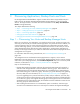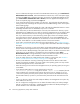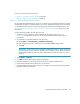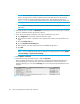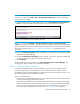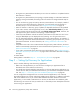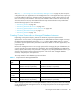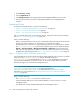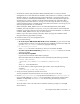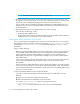HP Storage Essentials SRM 6.0 User Guide for Enterprise Edition and Standard Edition SRM Software (July 2008)
Discovering Applications, Backup Hosts and Hosts90
1. Select Discovery > Setup.
2. Click the Applications tab.
3. Click Change Password in the Change Password for Managed Database Account section.
4. Enter the password that was used for creating APPIQ_USER on the managed database
instances.
Monitoring Oracle
To monitor and manage Oracle, you must do the following:
• ”Step A — Create the APPIQ_USER Account for Oracle” on page 90
• ”Step B — Provide the TNS Listener Port” on page 93
• ”Step C — Set up Discovery for Oracle 10g” on page 93
After you complete these steps, you must discover Oracle, and perform Discovery Data Collection.
See ”Step 3 — Discovering Applications” on page 123.
Keep in mind the following:
• Before you begin these steps, make sure you purchased the module that lets you monitor Oracle.
Contact your customer support if you are unsure if you purchased this module.
• By default discovery of Oracle is not supported through autoscan. To enable autoscan, add the
line - "oracleautoscan=true" in the Custom Properties window from the Advanced page in
Options > Storage Essentials > Manage Product Health > (Advanced in the Disk Space tree).
Auto scans are only supported for Oracle 9i. To discover Oracle 10g instances, you must enter
the application information described ”Step C — Set up Discovery for Oracle 10g” on page 93.
Step A — Create the APPIQ_USER Account for Oracle
The management server accesses Oracle through the APPIQ_USER account. This account is created
when you run the CreateOracleAct.bat script (on Microsoft Windows) or
CreateOracleAct.sh (on UNIX platforms) or CRACCT.COM (on OpenVMS) on the computer
running the Oracle database you want to monitor. The account has create session and select
dictionary privileges to be used with the management server.
NOTE: To create the APPIQ_USER with a custom password, run
CreateOracleActWithCustomPwd.bat (on Microsoft Windows) or
CreateOracleActWithCustomPwd.sh (on UNIX platforms) or CUSTACCT.COM (on
OpenVMS). For more information, see ”Creating Custom Passwords on Managed Database
Instances” on page 88.
Keep in mind the following:
• The CreateOracleAct.bat script must run under SYS user.
• Create the APPIQ_USER account on the Oracle Database you want to monitor, not on the
management server.
• You should have already installed the database for the management server.