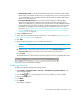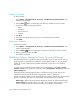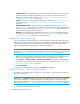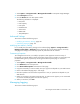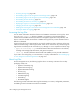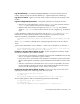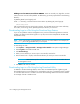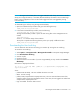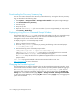HP Storage Essentials SRM 6.0 User Guide for Enterprise Edition and Standard Edition SRM Software (July 2008)
HP Storage Essentials SRM 6.0 User Guide 183
• Include backup details - To obtain the latest backup information, select the Include backup
details option, and schedule the discovery to run nightly after you run your backup sessions.
It is recommended you do not schedule the discovery of infrastructure details and backup
details to run at the same time.
• Force Device Manager Refresh - If you want the device managers for HDS and EMC
Symmetrix storage systems to obtain the latest information whenever getting discovery
details. The management server obtains most of its information for HDS and EMC Symmetrix
storage systems from their device managers. If the device managers do not have the latest
information, the management server also displays the outdated information. For more
information, see ”Excluding EMC Symmetrix Storage Systems from Force Device Manager
Refresh” on page 73”Excluding EMC Symmetrix Storage Systems from a Forced Device
Manager Refresh” on page 50.
6. Select the Enable check box.
7. Set the date, time, and repeat interval for this task. For more information, see ”Setting the Date
and Time for Scheduled Tasks” on page 181.
8. Click Next.
9. Select the discovery groups you want included in the discovery:
IMPORTANT: Only the elements in the discovery groups you select are included in
discovery.
d. Select the items in the Discovery Groups section and click the Add Selected Items to
Discovery Group button to move them to the Custom Discovery Groups section.
e. Click Finish.
The scheduled Discovery Data Collection operation appears in the list of scheduled discoveries
Figure 28 Discovery Data Collection Schedule
Disabling a Schedule
To disable a schedule for getting SAN topology details:
1. Select Options > Storage Essentials > Discovery > Schedule Discovery Data Collection in HP
Systems Insight Manager.
2. Click the Edit ( ) button corresponding to the discovery schedule you want to disable.
3. Deselect the Enable option.
4. Click Next.
5. Click Finish.
The schedule is disabled.