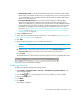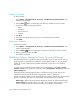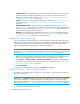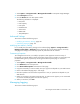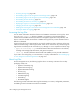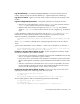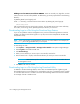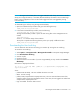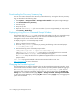HP Storage Essentials SRM 6.0 User Guide for Enterprise Edition and Standard Edition SRM Software (July 2008)
HP Storage Essentials SRM 6.0 User Guide 185
To apply the filter settings, click Filter to refresh the content of the page. To restore the filters to their
default settings, click Reset, and refresh the collector page.
You can modify the default collector settings for all future discovery elements by clicking the Edit
( ) button, or by selecting one or more collectors using the checkboxes and clicking Edit Selected.
The following properties are available when you modify default collector settings:
• Enable selected collectors for newly discovered elements – Each collector is designed to gather
data for a specific type of elements. If you select this checkbox, the management server will start
the selected collectors automatically whenever it discovers a system matching the element type
supported by a selected collector. This means that the start time of the selected collectors for the
newly discovered system is set to the same time as when the system is discovered.
If you do not select this checkbox, the collectors are still available to the discovered elements, but
the collector schedules are stopped by default. You can start any of the collectors after a system
is discovered using one of the Data Collector Configuration pages. For example, Configuration
> Report, Configuration > Performance, or Configuration > Backup.
• Repeat Interval – Specifies how often the collector should run on a recurring basis when the
management server starts a collector schedule for an element type.
Managing Product Health
To obtain information from Product Health:
1. From HP SE, select Discovery > Setup.
2. Click the Monitoring Product Health link next to Step 1.
NOTE: If you have already discovered the management server, the Monitoring Product
Health link won’t display. You will need to delete the access point to allow for re-discovery.
3. Click Add. This will create an entry in the Step 1 list.
4. From HP SIM, select Options > Discovery, and click the Automatic tab.
5. Create a discovery entry containing the management server’s IP address.
6. Click Run Now.
7. When discovery completes, go to the Discovery Data Collection page in HP SIM (Options >
Storage Essentials > Discovery > Run Discovery Data Collection).
8. Click Get Details.
The Product Health menu option in Storage Essentials helps you to monitor and manage the
management server. At installation, a CIM extension is automatically installed on the management
server so you can monitor the management server just as you would any other host.
Product Health does the following:
• Disk space monitoring - This feature keeps track of the management server’s use of disk space.
See ”Enabling Disk Space Monitoring” on page 186.