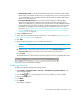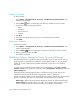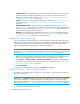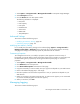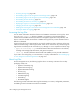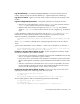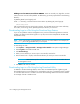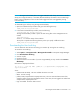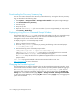HP Storage Essentials SRM 6.0 User Guide for Enterprise Edition and Standard Edition SRM Software (July 2008)
Configuring the Management Server186
• Database alert log - The Database Alert Log scans the management server for critical errors at a
specified interval and displays the information in its own chart. This setup frees up Event
Manager for monitoring other elements. See ”Enabling the Scanning of Critical Events of the
Management Server Database” on page 193.
• Log files - You can view and download product logs, as described in ”Accessing the Log Files”
on page 188 and ”Downloading Logs to a File Using the Download Logs Feature” on
page 190.
• Scheduled RMAN backups - This feature lets you schedule RMAN backups. See ”Scheduling
RMAN Hot Backups” on page 231. If the buttons on the RMAN Backup page are disabled, the
product is set to No archive mode. See ”Changing the Archive Mode” on page 240 for more
information about changing the archive mode.
• Advanced - This feature lets you modify advanced settings so you can configure the product to
run optimally in your environment. See ”Modifying Java Memory Settings” on page 187 and
”Customizing Properties” on page 187 for more information.
Enabling Disk Space Monitoring
You can configure the management server to monitor itself just as it would any other element. This
feature lets you monitor the amount of free space the management server has left. The management
server uses disk space for many of its operations, such as when it collects performance data,
gathers element properties, generates events, and creates a backup.
IMPORTANT: To obtain information from Product Health, you must have already discovered the
management server and obtained element details from it. For more information on how to discover
a host, see ”Step 1 — Discovering Your Hosts and Backup Manager Hosts” on page 83.
1. Make sure you have already performed Discovery Data Collection for the management server.
Discover the management server in the same manner as you would discover a host.
2. Select Options > Storage Essentials > Manage Product Health in HP Systems Insight Manager.
3. Set the date, time, and repeat interval for this task. For more information, see ”Setting the Date
and Time for Scheduled Tasks” on page 181.
4. Click Save Changes.
5. To view the results of the monitoring, click the Results tab periodically.
Viewing the Results of Disk Space Monitoring
To make sure your management server does not run out of space, you should check the results for
disk space monitoring.
IMPORTANT: The Results tab appears empty if the management server has not been included in
Discovery Data Collection. To obtain information from Product Health, you must have already
discovered the management server and obtained element details from it. For information on how to
discover a host, see ”Step 1 — Discovering Your Hosts and Backup Manager Hosts” on page 83.
To access the results for disk space monitoring: