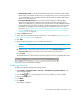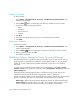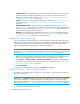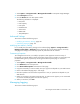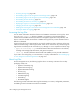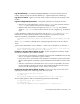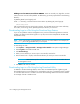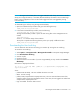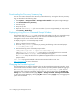HP Storage Essentials SRM 6.0 User Guide for Enterprise Edition and Standard Edition SRM Software (July 2008)
HP Storage Essentials SRM 6.0 User Guide 187
1. Select Options > Storage Essentials > Manage Product Health in HP Systems Insight Manager.
2. Select Disk Space in the tree.
3. Click the Results tab in the Disk Space window.
The following information is displayed:
•Date/Time
• Disk Capacity
• Free Space
• Database Files
•Archive Files
•RMAN Files
• Temp Tablespace
Advanced Settings
This section contains the following topics:
• Modifying Java Memory Settings, page 187
• Customizing Properties, page 187
Modifying Java Memory Settings
Do not modify the Java memory settings on the Advanced page (Options > Storage Essentials >
Manage Product Health > Advanced) unless instructed to do so by technical support. Incorrectly
changing these settings could adversely impact the performance of the software.
Customizing Properties
The management server lets you modify its properties. These properties control a variety of
functionality, such as the ability to specify the number of time-outs for switches. You can always view
the default setting of the properties by accessing the Default Properties page. To customize
properties:
1. Select Options > Storage Essentials > Manage Product Health.
2. Click Advanced in the Disk Space tree.
3. Click Show Default Properties at the bottom of the page.
4. Copy the commands you want to modify. How you copy the text depends on your Web browser.
5. Return to the Advanced page (step 1 and step 2).
6. Paste the copied text into the Custom Properties box. How you paste the text depends on your
Web browser.
7. Make your changes in the Custom Properties box. To make sure the property is not commented
out, remove the hash (#) symbol in front of the property.
8. When you are done, click Save.
Managing Logging
This section contains the following topics: