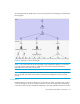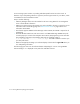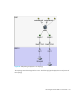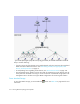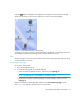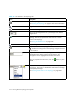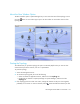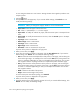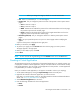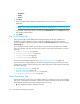HP Storage Essentials SRM 6.0 User Guide for Enterprise Edition and Standard Edition SRM Software (July 2008)
Viewing Element Topology and Properties322
• Description
• Vendor
• Version
5. Click Next.
6. Select a storage volume containing the application for which you are creating the virtual
application.
NOTE: You can view the properties of a volume by clicking its link.
7. If applicable, choose a disk partition by clicking the Disk Partitions tab or the Next button and
then selecting a disk partition.
8. Click Finish.
The Provisioning Tab
The provisioning tab provides different functionality, depending on the type of element you
double-click in System Manager or click in the Provisioning pages. You can also access the
provisioning table by right-clicking a fabric, selecting the Go to Properties option, and clicking the
Provisioning tab.
If you selected a switch or a fabric, you are shown zone provisioning tools that let you manage
zones, zone aliases, and zone sets. These tools provide a wide range of functionality, such as the
following:
• ”Creating a Zone Alias” on page 524
• ”Creating a Zone in a Fabric” on page 527
• ”Creating a Zone Set” on page 529
• ”Activating a Zone Set” on page 532
For more information about setting up zones, see ”SAN Zoning Overview” on page 518.
If you double-click a storage system, you are shown storage provisioning tools that let you create
storage pools, volumes, and host security groups. These tools provide a wide range of functionality,
such as the following:
• ”Managing Storage Pools” on page 542
• ”Managing Volumes” on page 544
• ”Rules for Creating Host Security Groups” on page 552
• ”Managing Host Security Groups” on page 556
About the Events Tab
The Events tab lets you view, clear, sort, and filter events for an element. An event can be anything
that occurs on the element, for example, a device connected to a Brocade switch has gone off-line.
The Events tab provides the following information about the events:
• ID- The identification number assigned to the event