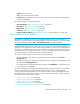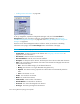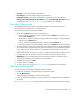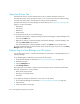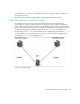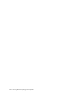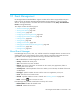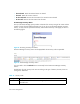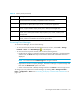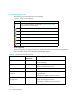HP Storage Essentials SRM 6.0 User Guide for Enterprise Edition and Standard Edition SRM Software (July 2008)
Viewing Element Topology and Properties324
• ”Adding Custom Information” on page 647
Figure 63 Viewing Asset Records
To set up chargeback, expand the Chargeback Manager node, and click Asset-based or
Storage-based. To learn more about each type of Chargeback Manager, see ”Setting Up
Asset-Based Chargeback Manager” on page 650 and ”Setting Up Storage-Based Chargeback
Manager” on page 653.
The boxes on the Asset Management tab are as follows. When you are done with adding
information on this page, click the Save Changes button at the bottom of the page.
NOTE: The boxes that accept input cannot contain more than 250 characters.
• Custom Name - A name you assign to the element. See ”Assigning a Custom Name” on
page 309 for more information.
• Date Created - Date the element was discovered.
• Date Last Modified - Date the record was last modified.
• Description - A description of the element. This description cannot be more than 250 characters.
• Status - The current status of the element. If the status of the element has changed, select the new
status from the Status menu.
• New - This is the default category for all detected elements.
• Missing - The element is no longer detectable through discovery
• Repaired - The element is being repaired. The software does not automatically select this
status.
• In Use - The element is in use.
• Vendor - The vendor for the element.
• Model - The model of the element.
• Serial Number - Serial number of the element.
• Barcode Number - The barcode on the device.
• Asset Code - The asset code assigned to the element.
• Asset Type - The asset type assigned to the element.