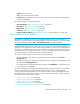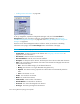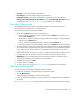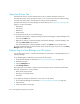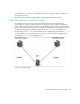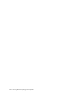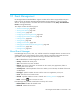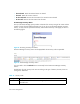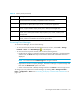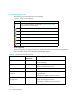HP Storage Essentials SRM 6.0 User Guide for Enterprise Edition and Standard Edition SRM Software (July 2008)
HP Storage Essentials SRM 6.0 User Guide 325
• Asset Tag - The asset tag assigned to the element.
• Asset Category - The asset category assigned to the element.
• Geographic Location - The location of the element, for example, Boston, Massachusetts.
• (Storage Systems Only) Storage Tier Classification - Click the Set Storage Tier Cost link to set
up storage tiers. See ”Defining Storage Tiers” on page 642 for more information.
About the Collectors Tab
The management server uses collectors to gather information. The Collectors tab provides
information about the collectors for a particular element.
To start collectors and view reports for an element:
1. To access the Collectors page, do one of the following:
• Click an element in Application Viewer, and then click the Collectors tab. (For file servers,
click the Scan Schedule tab).
• Double-click an element in Capacity Manager, Performance Manager, or System Manager,
and then click the Collectors tab.
• Click an element in Chargeback Manager, and then click the Collectors tab.
• Click a discovered host in Backup Manager, and then click Collectors in the lower-left corner.
2. To change a collector's start time, modify the time and date entered in the Next Scheduled Run
box. If you decide to change the start time, make sure the date is in yyyy-mm-dd format and the
time in 24-hour format. There should be a space between the date and the time, as shown:
2005-06-26 09:41
After the collector runs, the value in this column is updated to the next time the collector will run.
3. To change how often the collector runs, enter the number of minutes in the Interval box.
Important: Do not make the interval too short. Running a collector too frequently uses up
space on the management server and impacts its performance.
4. To enable the collector, click Start.
5. To stop a collector, click Stop.
6. To view a report, click its link. See ”Viewing Reports” on page 435 for more information.
About the Monitoring Tab
You can easily access performance information about an element:
1. Double-click the element in System Manager or Application Viewer.
2. Click the Monitoring tab.
The element appears highlighted in Performance Manager.
3. Select one of the monitoring options in the lower pane to view specific performance data about
the element.
See ”Viewing Performance Data” on page 387 for more information about Performance Manager.