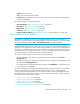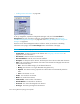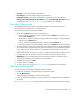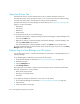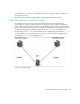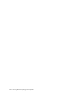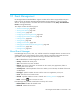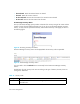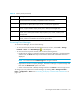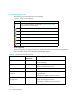HP Storage Essentials SRM 6.0 User Guide for Enterprise Edition and Standard Edition SRM Software (July 2008)
Viewing Element Topology and Properties326
About the Policies Tab
The Policies tab lets you view the utilization policies for an element. Utilization policies can
automatically send an e-mail, generate an event, or run a custom script when an element is being
overused. If the policy table is unpopulated, no policies exist for the element.
The Policies tab lets you use Policy Manager to do the following. See ”About Policy Manager” on
page 371 for more information:
• Add Policies
• Test Policies
• Edit Policies
• Delete Policies
To access the Policies tab, do one of the following:
• Double-click an element in Capacity Manager, Performance Manager, or System Manager, and
then click the Policies tab.
• Right-click an element in Capacity Manager, Performance Manager, or System Manager, and
then select Show Policies from the menu.
• Click a discovered host in Backup Manager, and then click Policies in the lower-left corner.
To access utilization policies for other elements and to create other types of policies, click the Policy
Manager button in the left pane.
Determining If a Host Belongs to a File System
You can determine if a host is a member of a file system such as CXFS™ on the Navigation tab or in
Capacity Manager.
To use the Navigation to determine if a host is part of a file system:
1. Access System Manager as described in ”Accessing System Manager” on page 251.
2. Double-click the host.
3. Click the Navigation tab.
4. Click Storage Volumes.
The system type, such as CXFS, is listed in the File System Type column. The following information
about the storage volume is also provided:
• Name of the storage volume
• Description of a storage volume
• Drive Type
To use Capacity Manager to determine if a host is part of a file system:
1. Access Capacity Manager as described in ”Accessing Capacity Manager” on page 357.
2. Select the host.
3. Scroll to the bottom of the page.