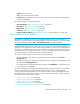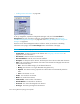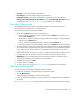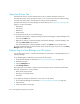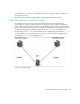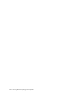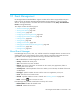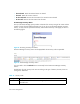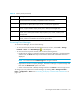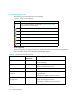HP Storage Essentials SRM 6.0 User Guide for Enterprise Edition and Standard Edition SRM Software (July 2008)
HP Storage Essentials SRM 6.0 User Guide 331
Accessing Event Manager
To access Event Manager, do one of the following:
• To view events from all elements the management server monitors, select Tools > Storage
Essentials > Home. Click Event Manager ( ) in the left pane.
• To view events from a specific element, take one of the following actions:
• Double-click the element in Capacity Manager, Performance Manager or System Manager,
and then click the Events tab. Only events from the element that was double-clicked are
displayed.
NOTE: You cannot access the Element Type filter using this method.
• Right-click the element in Capacity Manager, Performance Manager or System Manager and
then select the Show Events option in the menu.
• Select a discovered host in Backup Manager and then click Events in the lower-right corner.
To change your user preferences for Event Manager, by selecting Tools > Storage Essentials >
Home > Configuration > Events. See ”Controlling the Display of Cleared and Deleted Events” on
page 195.
Informational Provides informational data. For example, for a Brocade switch, it could be a list of
switches that have successfully completed firmware download.
Warning Provides warning data. For example, for a Brocade switch, one or more new
physical fabric objects (device port, switch, or fabric) have appeared.
Minor Provides a message to indicate a minor problem. For example, for a Brocade
switch, a physical fabric object (switch port or fabric) has changed state.
Major Provides a message to indicate a major problem. For example, for a Brocade
switch, one or more physical fabric objects (device port, switch, or fabric) have
disappeared.
Critical Provides a message to indicate a major problem. For example, for a Brocade
switch, a device connected to the switch has gone offline.
Table 45 Severity Levels (continued)
Severity Level Description