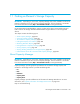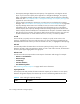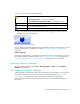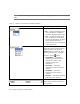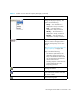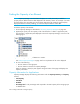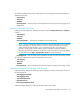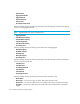HP Storage Essentials SRM 6.0 User Guide for Enterprise Edition and Standard Edition SRM Software (July 2008)
Finding an Element’s Storage Capacity360
Finding the Capacity of an Element
NOTE: Capacity Manager rounds the data it displays. As a result, the totals you add for a
property may be different from the data displayed in the Summary column. For example, if you add
the total capacity from each data pool and compare that total to the number for Total Capacity
displayed under the Summary heading, you will most likely find that the results differ.
To find the capacity of an element:
1. Access Capacity Manager as described in ”Accessing Capacity Manager” on page 357.
2. (Optional) To quickly view the capacity of all of the elements in a fabric or application path,
click the fabric or application path displayed in the tree for Capacity Manager, as shown in the
following figure.
Figure 85 Viewing the Capacity of Elements in a Fabric
See ”About Capacity Manager” on page 355 for an explanation of the colors displayed.
3. Do one of the following:
• Click an element in the right pane.
• Click an element in the tree for Capacity Manager.
When an element is clicked, a pane appears along the bottom of the page and displays the
capacity information.
Capacity Information for Applications
Capacity Manager displays the following information under the Capacity Summary and Capacity
columns:
• Total Capacity
• Total Used
• Available
• Percentage Used — The percentage used compared to the total capacity of the storage groups
or database files.