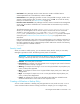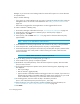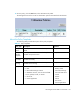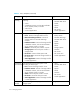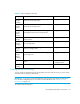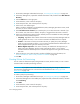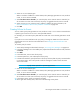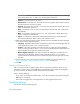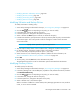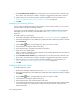HP Storage Essentials SRM 6.0 User Guide for Enterprise Edition and Standard Edition SRM Software (July 2008)
Managing Policies378
1. Access Policy Manager as described in the topic, ”Accessing Policy Manager” on page 372.
2. In the Policy Manager tree, expand the Infrastructure Policies node, and then select New Element
Discovery.
3. Click the Add button in the right pane.
4. In the Name box, enter a name for the policy.
5. In the Description box, enter a description for the policy.
6. Select one or more element types.
When a condition is fulfilled on a selected element, Policy Manager generates an event, sends
an e-mail, or runs a custom command.
7. Select Fire when event is cleared if you want the policy to act when the event is cleared. If you
do not select "Fire when event is cleared," the policy is triggered when the event is received.
8. Select one of the following options from the Summary Text list to establish how Policy Manager
will scan the summary text and respond:
• Is anything - Regardless of the contents of the event's summary text, Policy Manager sends an
e-mail, generates an event, or runs a custom command. No additional text is required.
• Contains - If the event's summary text contains the text you specify here, Policy Manager
sends an e-mail, generates an event, or runs a custom command. Enter the desired text in the
box that appears to the right of the Summary Text menu.
• Matches Regular Expression - If the event's summary text matches the the expression you
specify here, Policy Manager sends an e-mail, generates an event, or runs a custom
command. Enter the desired expression in the box that appears to the right of the Summary
Text menu.
9. Select an action to occur when the policy condition is fulfilled. For more information, see
”Actions Available for When a Policy Condition is Fulfilled” on page 372.
10.Click OK.
Creating Policies for Provisioning
You can create an infrastructure policy that generates an event, sends an e-mail, or runs a custom
command when successful provisioning occurred.
IMPORTANT: If you plan to use e-mail notification with your policy, first assign an SMTP server
from which the management server can send its e-mail notifications. See ”Setting Up E-mail
Notification” on page 178.
To create a policy for provisioning:
1. Access Policy Manager as described in the topic, ”Accessing Policy Manager” on page 372.
2. In the Policy Manager tree in the middle pane, expand the node, Infrastructure Policies, and then
click Provisioning.
3. Click Add.
4. In the Name box, enter a name for the policy.
5. In the Description box, enter a description for the policy.