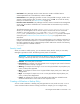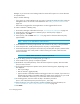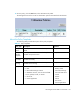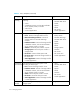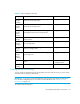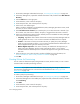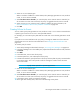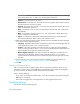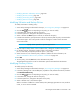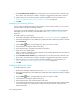HP Storage Essentials SRM 6.0 User Guide for Enterprise Edition and Standard Edition SRM Software (July 2008)
Managing Policies380
IMPORTANT: Since the severity level for an element is set by the manufacture, the meanings
of the severity levels vary. It is best to view the description of the event.
• Unknown - The severity level is not known.
• Informational - An example of an informational event is a progress report event for firmware
download operation currently in progress.
• Warning - An example of a warning is one or more new physical fabric objects (device port,
switch, or fabric) have appeared.
• Minor - An example of a minor event is a physical fabric object (switch port or fabric) has
changed state.
• Major - An example of a major event is one or more physical fabric objects (device port,
switch, or fabric) have disappeared.
• Critical - An example of a critical event is Brocade switches that have a failed firmware
download and the failure reason code for each respective switch.
11.Select one of the following options from the Summary Text list to establish how Policy Manager
will scan the summary text and respond::
• Is anything - Regardless of the contents of the event's summary text, Policy Manager sends an
e-mail, generates an event, or runs a custom command.
• Contains - If the event's summary text contains the text you specify here, Policy Manager
sends an e-mail, generates an event, or runs a custom command. Enter the desired text in the
box that appears to the right of the Summary Text menu.
• Matches Regular Expression - If the event's summary text matches the the expression you
specify here, Policy Manager sends an e-mail, generates an event, or runs a custom
command. Enter the desired expression in the box that appears to the right of the Summary
Text menu.
12.Select an action to occur when the policy condition is fulfilled. For more information, see
”Actions Available for When a Policy Condition is Fulfilled” on page 372.
13.Click OK.
Testing a Utilization Policy
After you create or modify a utilization policy, test it to verify that it provides the results you are
anticipating. To test a policy, click the Test button in the Utilization Policy table. The management
server fires a test for all utilization policies associated with that element.
Keep in mind the following:
• If you want to run the Test functionality again, set the Re-arm period to zero before clicking the
Test button a second time.
• Policies that are triggered for virtual applications are also triggered for file servers.
Modifying Policies
This section contains the following topics: