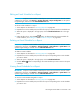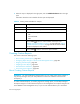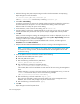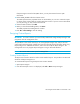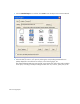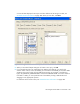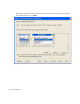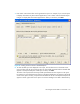HP Storage Essentials SRM 6.0 User Guide for Enterprise Edition and Standard Edition SRM Software (July 2008)
Running Reports444
3. When the report is displayed in the right pane, click the Scheduled Deliveries tab in the right
pane.
Information about the e-mail schedules for that report are displayed.
Creating Custom Reports
This section contains the following topics:
• About Creating Custom Reports, page 444
• Configuring Report Designer to Work with the Management Server, page 445
• Designing Custom Reports, page 447
• Integrating Custom Reports, page 458
• Detailed Schema Information, page 460
• Views from Previous Releases, page 508
About Creating Custom Reports
IMPORTANT: You must install Report Designer before you can create custom reports. Obtain a
copy of Report Designer from your sales professional. Follow the installation instructions that
accompany it.
To create customized reports, you need a program for creating reports, such as Report Designer.
Use Report Designer to create customized reports on the management server. Report Designer links
to the database of the management server, so you can view real-time data in your customized
Table 59 Viewing E-mail Schedules for a Report
Column Name Description
Recipient The person who receives the report.
Subject The subject of the e-mail plus a brief summary of what it is about.
Format The format of the report sent:
• PDF
• Microsoft EXCEL
• XML
Edit
Click the Edit ( ) button to edit a schedule of the report. See
”Adding an E-mail Schedule for a Report” on page 440 and ”Editing
an E-mail Schedule for a Report” on page 443 for information about
the options displayed in this window.
Delete
Click the Edit ( ) button to remove the report schedule.