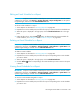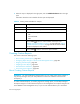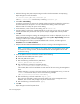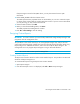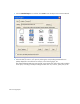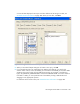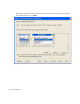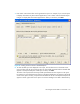HP Storage Essentials SRM 6.0 User Guide for Enterprise Edition and Standard Edition SRM Software (July 2008)
HP Storage Essentials SRM 6.0 User Guide 447
If Report Designer cannot find the JDBC drivers, you may have entered incorrect path
information.
10.Select APPIQ_SYSTEM under the schemas section.
The Tables pane becomes populated. These are all the tables you can use to create the reports.
It is best to select as many tables as possible rather than too few. If you are not sure which tables
you may be using, you may want to select them all.
11.Select the tables and then click Add.
12.When you have finished adding tables, click Done.
The tables populate the Catalog Browser window.
13.Click File > Save Catalog to save the catalog.
Designing Custom Reports
IMPORTANT: This section assumes you have already installed and configured Report Designer and
integrated it with the management server.
The procedures in this section assume you are running Report Designer 6.0, and you have the
online help for Report Designer installed. The instructions provide general information about using
Report Designer. For additional information, refer to the online help for Report Designer. The
management server only supports Report Designer running on Microsoft Windows.
NOTE: You cannot create custom reports for NetApp filers.
Creating Standard Reports
The Report Form Creation Wizard is used to create Standard reports. The procedure uses Microsoft
Windows and Report Designer 6.0.
To create standard reports using the Report Form Creation Wizard:
1. Open Report Designer.
2. If the Choose Report screen is not displayed, select File > New in Report Designer.