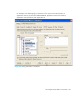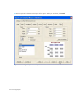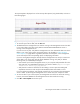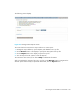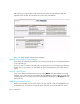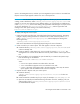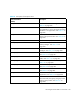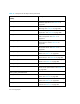HP Storage Essentials SRM 6.0 User Guide for Enterprise Edition and Standard Edition SRM Software (July 2008)
Running Reports460
d. Make sure you use an ID that is not used by any of the existing reports. You must specify a
title to appear in the tree and the file names for the CLS and CAT files, as shown in the
following example.
<REPORT ID = "9098"
TITLE = "Custom Host Connectivity"
FILE_NAME = "//definitions/custom/Host_Connectivity.cls"
CATALOG_FILE = "//definitions/custom/host.cat"
SUPPORTS_ORGANIZATION_FILTERS = "true">
<TREE_NODE NAME = "CUSTOM" />
<ELEMENT_FUNCTION_CALLBACK NAME = "isHost" />
</REPORT>
where
• REPORT ID is the unique ID for the report.
• TITLE is the name you want to appear for the report in the tree in Reporter.
• FILE_NAME is the file name of the CLS file for the report and its path. In the example, the
CLS file is in the following directory:
%JBOSS4_DIST%\server\appiq\reports\definitions\custom
• CATALOG_FILE is the file name of the CAT file for the report and its path. In the
example, the CAT file is in the following directory:
%JBOSS4_DIST%\server\appiq\reports\definitions\custom
• SUPPORTS_ORGANIZATION_FILTERS If this property is set to true, the report
supports organization filtering. If this property is set to false, the Organization Filters
tab does not appear.
• TREE_NODE NAME is the name of the tree node you want the report to appear under.
Use the node name of the file you created in
%JBOSS4_DIST%\server\appiq\reports\customTreeNodes. Do not use its file
name.
• ELEMENT_FUNCTION_CALLBACK NAME refers to the type of information you want to
obtain from the report. For example, if you want to obtain information from all hosts,
enter ishosts. If you do not see your element listed, refer to the existing report
definitions for the element located in
%JBOSS4_DIST%\server\appiq\reports\definitions.
4. Restart the AppStorManager service.
The custom reports are displayed in the reports tree with a icon.
Detailed Schema Information
This section provides information about the current materialized views. If you created reports in
previous releases, you are most likely using old views. You must use the new views for any new
report development. Verify that your existing reports will work correctly against these new views.
Some of the views have changed and may not work in existing reports. See ”Views from Previous
Releases” on page 508 for a mapping between the old and new views.