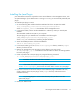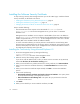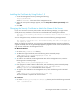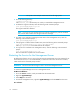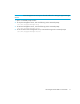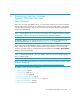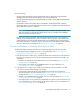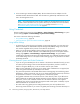HP Storage Essentials SRM 6.0 User Guide for Enterprise Edition and Standard Edition SRM Software (July 2008)
HP Storage Essentials SRM 6.0 User Guide 15
Installing the Certificate by Using Firefox 1.5
1. Access the management server by entering the following:
https://machinename
where machinename is the name of the management server.
2. When the security alert message appears, click the Accept this certificate permanently radio
button.
3. Click OK.
Changing the Security Certificate to Match the Name of the Server
If your users are shown a Security Alert window with the following message, you might want to
modify the security certificate so users feel more comfortable with installing the certificate:
The name of the security certificate is invalid or does not match the name of
the site.
You can change the security certificate so that users receive the following message instead:
The security certificate has a valid name matching the name of the page you
are trying to view.
When you change the certificate, you must use the generateAppiqKeystore program to delete the
original certificate, then use the generateAppiqKeystore program to create a new certificate and to
copy the new certificate to the management server.
On Microsoft Windows:
1. Go to the %MGR_DIST%\Tools directory.
2. To delete the original certificate, enter the following at the command prompt:
%MGR_DIST%
\Tools> generateAppiqKeystore.bat del
The original certificate is deleted.
3. To create a new certificate containing the DNS name of the management server, enter the
following at the command prompt:
%MGR_DIST%
\Tools> generateAppiqKeystore.bat
4. If the program is unable to detect a DNS name, enter the following at the command prompt:
%MGR_DIST%
\Tools> generateAppiqKeystore.bat <mycomputername>
where mycomputername is the DNS name of the computer
5. To copy the new certificate to the management server, enter the following at the command
prompt:
%MGR_DIST%
\Tools> generateAppiqKeystore.bat copy
The new certificate is copied to the correct location.
On and Linux:
1. Go to the <Install_Dir>/install directory directory and run the following command:
eval ‘./usersvars.sh‘