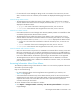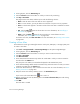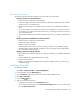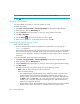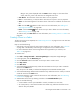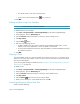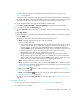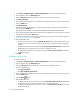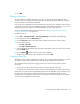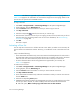HP Storage Essentials SRM 6.0 User Guide for Enterprise Edition and Standard Edition SRM Software (July 2008)
HP Storage Essentials SRM 6.0 User Guide 527
Qlogic1:zone_name displayed under the Name column. Qlogic1 is the name of the
switch, and zone_name is the name the user assigned to the zone.
• Zone Aliases - Click the name of the zone alias to view its properties.
• Ports - In some instance, you may be able to click the link of a port to view its properties.
• Active - A check mark appears in the Active column if the zone is included in an active zone
set.
• Edit - Click the Edit ( ) button to edit a zone. For more information, see ”Adding and
Removing Zone Members” on page 528.
• Delete - Click the Delete ( ) button for the zone you want to delete. For more information,
see ”Deleting a Zone” on page 528.
To create a zone, click New Zone. For more information, see ”Creating a Zone in a Fabric” on
page 527.
Creating a Zone in a Fabric
To learn why zones are so important, see ”SAN Zoning Overview” on page 518. A zone must have
at least one member.
Keep in mind the following:
• Soft zoning is the only support for Cisco SMI-S switches. For more information, see ”soft zone”
on page 733 in the Glossary. Hard zoning is not supported on Cisco SMI-S switches.
• For more information about which zoning features are supported for your switches, see
Table 134 on page 521.
To create a zone:
1. Click Tools > Storage Essentials > Provisioning Manager in HP Systems Insight Manager.
2. In the right pane, click the SAN Zoning tab.
3. Click the Provision button for the fabric in which you want to create a zone.
4. Click Step 2 Zone.
5. Click New Zone.
6. Cisco SMI-S Switch Connections only: Select the virtual SAN in which you want to create the
zone from the VSAN menu.
Only the ports in the VSAN you selected are displayed in the Potential Members pane.
7. Cisco SMI-S and QLogic SMI-S Switch Connections only: Select the switch on which you want to
create the zone from the Switch menu.
8. In the Zone Name box, enter a name for the zone. For more information, see ”Zone Naming
Conventions” on page 525.
9. Add members to the zone by selecting a member in the Potential Members pane.
Keep in mind the following:
• A zone member can be a port attached to a switch, a WWN or a zone alias.
• As a best practice, a zone should contain zone aliases only, and there should be a zone
alias for each port/WWN.