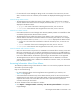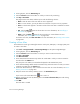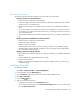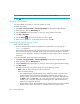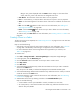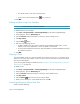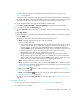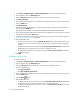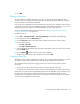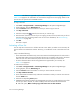HP Storage Essentials SRM 6.0 User Guide for Enterprise Edition and Standard Edition SRM Software (July 2008)
Provisioning Manager528
• You cannot create a zone with an existing name.
• A port is not in the virtual SAN if the icon is next to it.
10.Click OK.
Adding and Removing Zone Members
IMPORTANT: A zone must have at least one member.
To add and remove zone members:
1. Click Tools > Storage Essentials > Provisioning Manager in HP Systems Insight Manager.
2. In the right pane, click the SAN Zoning tab.
3. Click the Provision button for the fabric in which you want to modify a zone.
4. Click Step 2 Zone.
5. Click the Edit () button.
6. Take one of the following actions:
• To add a member to the zone, select a member in the Potential Members pane. A zone
member can be a port attached to a switch, a WWN or a zone alias.
• To remove from members from the zone, select the members in the Zone Members pane and
click Remove From Zone.
7. Click OK.
Deleting a Zone
You cannot delete a zone if it is the only member in one of the zone sets or if it is a member of an
active zone set. If you want to delete a zone in an active zone set, first move the zone to an inactive
zone set, and then delete it.
If you are using EFC Manager to delete zones, see ”Changes in EFC Manager Requiring Discovery
Data Collection” on page 721.
To delete a zone:
1. Click Tools > Storage Essentials > Provisioning Manager in HP Systems Insight Manager.
2. In the right pane, click the SAN Zoning tab.
3. Click the Provision button for the fabric in which you want to delete a zone.
4. Click Step 2 Zone.
5. Click the Delete ( ) button for the zone you want to delete.
6. When you are asked if you want to delete the zone, click OK.
Accessing Information About Zone Sets
Keep in mind the following: