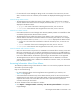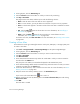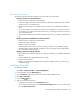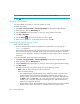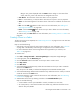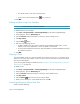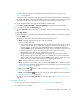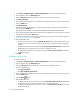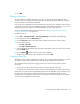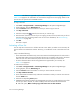HP Storage Essentials SRM 6.0 User Guide for Enterprise Edition and Standard Edition SRM Software (July 2008)
Provisioning Manager530
1. Click Tools > Storage Essentials > Provisioning Manager in HP Systems Insight Manager.
2. In the right pane, click the SAN Zoning tab.
3. Click the Provision button for the fabric in which you want to create a zone set.
4. Click Step 3 Zone Set.
5. Cisco SMI-S Switch Connections only: Select the virtual SAN in which you want to view zone sets
from the VSAN menu.
6. Click New Zone Set.
7. Cisco SMI-S Switch Connections only: Select the virtual SAN in which you want to create the
zone set from the VSAN menu.
Only the ports in the VSAN you selected are displayed in the Potential Members pane
8. Cisco SMI-S and QLogic SMI-S Switch Connections only: Select the switch on which you want to
create the zone set from the Switch menu.
9. In the Zone Set Name box, enter a unique name for the new zone set. For more information, see
”Zone Naming Conventions” on page 525.
10.Take the desired action:
• To make a zone set active, select the Activate this Zone option. Note that only one zone set
can be active at a time; when you make a zone set active, the previous zone set becomes
inactive.
• To add zones to the zone set, select a zone in the Zones Not in this Zone Set list and click the
greater than sign (>). Note that a zone can be in multiple zone sets.
• To remove zones from the zone set, select a zone in the Zones in this Zone Set list and click
the less than sign (<).
11.Click OK.
Modifying a Zone Set
To modify a zone set:
1. Click Tools > Storage Essentials > Provisioning Manager in HP Systems Insight Manager.
2. In the right pane, click the SAN Zoning tab.
3. Click the Provision button for the fabric in which you want to modify a zone set.
4. Do one of the following:
•Click Step 3 Zone Set.
•Click Step 4 Activate this Zone Set.
5. Cisco SMI-S Switch Connections only: Select the virtual SAN in which you want to view zone sets
from the VSAN menu.
6. Click the Edit () button.
7. Take the desired action:
• To add zones to the zone set, select a zone in the Zones Not in this Zone Set list and clicking
the greater than sign (>). Note that a zone can be in multiple zone sets.
• To remove zones from the zone set, select a zone in the Zones in this Zone Set list, and click
the less than sign (<).