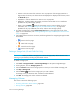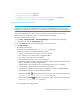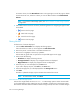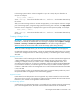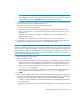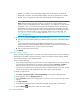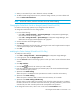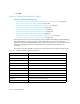HP Storage Essentials SRM 6.0 User Guide for Enterprise Edition and Standard Edition SRM Software (July 2008)
Provisioning Manager544
•Volumes - Click the name of the volume to view its properties. If the storage system has a
large number of volumes, not all the volumes are displayed. To display all the volumes, select
the Show All option.
• Capabilities - Click the RAID level or name to view its properties.
• Mainframe - Displays whether the storage pools have volumes that are on a mainframe.
(Available to only HDS storage systems).
• Delete - Click the Delete ( ) button for the storage pool you want to delete. For more
information, see ”Deleting a Storage Pool (LSI and CLARiiON Only)” on page 544.
(Available to only LSI, CLARiiON, Sun 6130, and Sun 35xx storage systems).
5. To create a storage pool, click the New Storage Pool button in the upper-right corner of the
page. For more information, see ”Creating a Storage Pool (LSI, CLARiiON, Sun 6130 and Sun
35xx)” on page 543.
6. If the table contains more than 10 entries, the following buttons for navigating through the table
are enabled:
• - Move to the first page.
• - Move back one page.
• - Move forward one page.
• - Move to the last page.
Deleting a Storage Pool (LSI and CLARiiON Only)
IMPORTANT: When you delete a storage pool on an LSI storage system, all the volumes in the
volume group are deleted, including the placeholder volume.
To delete a storage pool:
1. Click Tools > Storage Essentials > Provisioning Manager in HP Systems Insight Manager.
2. In the right pane, click the Storage Systems tab.
3. Click the Provision button for the storage system in which you want to delete a storage pool.
4. Click Step 1 Storage Pool.
5. Click the Delete ( ) button for the storage pool you want to delete.
A message warns you about the other volumes that will be deleted.
6. Click OK. The storage pool and its volumes are deleted.
Managing Volumes
This section contains the following topics:
• Accessing Information About Volumes, page 545
• Filtering Volumes, page 546