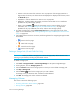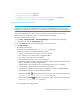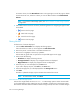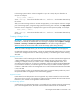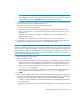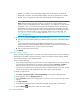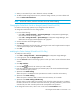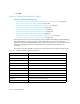HP Storage Essentials SRM 6.0 User Guide for Enterprise Edition and Standard Edition SRM Software (July 2008)
Provisioning Manager550
• Database - Provides a cache read ahead multiplier of 0 with a segment size of 64 KB.
• Multimedia - Provides a cache read ahead multiplier of 8 with a segment size of 128 KB.
• Custom - Lets you customize the cache read ahead multiplier and the segment size.
NOTE: HDS only: Under the Volume Capabilities tab, keep the default selection and click
Finish. Once the settings have been made, you will see a new volume called a Group
Volume in the list of unmapped volumes. Technically this is not a LUSE yet, as it has not been
assigned to a port; it is a logical grouping within the management server. Think of it as a
place holder. From this point you can select the new group volume and assign it to a port.
Once the volume has been assigned to a port, the management server makes the changes to
the array and creates the LUSE. For more information about how to create a LUN, see
”Creating Host Security Groups” on page 558 and ”Rules for Creating Host Security
Groups” on page 551.
8. LSI only: If you selected the Custom option, do the following:
a. enter the cache read ahead multiplier (0 to 65535 bytes) in the Cache read ahead multiplier
box.
A cache read ahead multiplier copies additional data blocks into the cache while it is
reading and copying host-requested data blocks from disk to cache. Select the multiplier that
maximizes performance for the way the volume will be utilized.
b. Select a segment size from the menu.
9. Click Finish.
Deleting a Storage Volume
When you delete a storage volume on an HDS or Symmetrix storage system, the software marks the
deleted volume as hidden in the CIM repository, making it unassigned, instead of being deleted.
The software keeps track of the “deleted volumes.”
Keep in mind the following:
• Some storage vendors require a password to access the storage system. If the correct password
is not entered, an authentication error message is displayed. Refer to Discovery > Details to
determine which user account was used to access the storage system during discovery.
• If you remove volumes from host storage groups that are command devices or are pair volumes
on HDS storage systems, later modification of the pair volumes may be disabled.
To delete a storage volume:
1. Click Tools > Storage Essentials > Provisioning Manager in HP Systems Insight Manager.
2. In the right pane, click the Storage Systems tab.
3. Click the Provision button for the storage system in which you want to access information about
volumes.
4. Click Step 2 Volume.
5. To display only unmapped volumes, select the unmapped volumes node in the left pane.
6. Click the Delete ( ) button for the volume you want to delete.