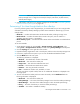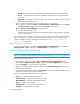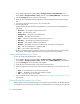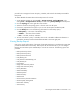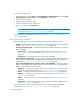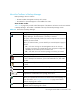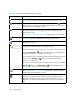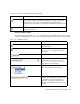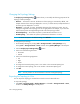HP Storage Essentials SRM 6.0 User Guide for Enterprise Edition and Standard Edition SRM Software (July 2008)
HP Storage Essentials SRM 6.0 User Guide 573
IMPORTANT: Make sure you have at least 500 MB available if you are using the host as a
backup manager host in a large environment (for example, 300 clients, 25,000 sessions,
and 500,000 images).
3. Schedule backup collection for your backup manager hosts as described in ”Scheduling Backup
Collection for Backup Managers” on page 198
Determining if You Have Enough Media to Run a Backup
If you are performing many and/or large backups, you should make sure you have enough media
available for the backup. Backup Manager provides several methods for determining if you have
enough media:
• Media tab — Provides information about the discovered media, including its usage count.
• Media Pool tab — Provides information about media in the pools, such as whether it is
Available, Allocated, Frozen, or Suspended.
• Media Summary reports — Provides information about all discovered media over a defined time
period.
To use these methods:
1. Access Backup Manager by clicking Tools > Storage Essentials > Backup Manager or by
clicking Tools > Storage Essentials > Home, and then clicking Backup Manager in the left pane.
2. Click the Topology tab on the right side of the window.
3. Expand the Backup Applications node in the left pane, and then select a backup manager host.
4. If necessary, expand the lower pane so you can view the Media and Media Pool tabs.
5. Click the Media tab in the lower pane.
The following information is displayed:
• Media ID — The identification number of the media
• Media Pool — The name of the media pool
• Usage Count — How often the media has been used
• Barcode — The barcode associated with the media
• Retention — How long the media is retained
• State — Whether the media is Full, Available, or Active
To learn more about a specific media, select its row. Additional information is displayed in the
lower-right pane.
6. To learn more about the media pool that contains the media, click the Media Pool tab. The
following information is displayed:
• Media Pool — The name of the media pool
• Backup Manager — The name of the backup manager host to which the media pool belongs
• Media Manager — The name of the media manager to which the media pool belongs
• Library — The name of the library to which the media pool belongs
• Available — The media is available for backup.