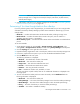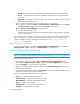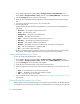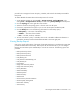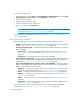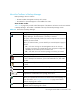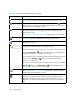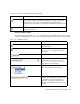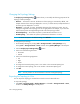HP Storage Essentials SRM 6.0 User Guide for Enterprise Edition and Standard Edition SRM Software (July 2008)
Managing Backups578
To access the backup reports:
1. Access Reporter by clicking Reports > Storage Essentials > Manage Reports or clicking Tools >
Storage Essentials > Home, and then clicking Reporter in the left pane.
2. Expand the tree in Reporter.
3. Expand the Backup Manager node.
4. Click one of the reports in the Reporter tree.
5. To e-mail the report, click E-mail Report.
NOTE: Before you can e-mail a report, you must make the management server aware of the
e-mail server. See ”Setting Up E-mail Notification” on page 178.
To learn more about scheduling the e-mailing of reports, see ”Adding an E-mail Schedule for a
Report” on page 440.
About the User Interface
Backup Manager gives has an easy-to-use interface that provides the following options:
• Toolbar — Provides buttons and menus to help you modify the topology and charts in Backup
Manager. See ”About the Toolbars in Backup Manager” on page 578.
• Summary and Topology tabs — Provide information about individual elements. The following
tabs are available:
• Summary tab — The summary charts for backup elements are displayed. See ”About the
Summary Backup Charts” on page 587 and ”Modifying Summary Backup Charts” on
page 592.
• Topology tab — The topology of the backup elements is displayed.
• Lower pane on the Topology tab — The lower pane on the Topology tab is displayed when you
select a discovered element. The tabs displayed are determined by the backup element you
selected. See ”About the Tabs in the Topology Lower Pane” on page 588.
• Access to the Navigation, Events, Collectors, Policies, and Chargeback — When you click an
element on the Topology tab, the following links in the lower-right corner are enabled if that
feature is supported for the selected element:
• Navigation — Displays the navigation information for an element, such as which storage
systems are connected to the element. See ”About the Navigation Tab” on page 303.
• Events — Displays the events for the element. See ”About the Events Tab” on page 322.
• Collectors — Provides links to data collectors and reports about the element. See ”About the
Collectors Tab” on page 325.
• Policies — Allows you to set up policies for the element. See ”About the Policies Tab” on
page 326.
• Chargeback — Allows you to provide chargeback information about the element. See ”Asset
Attributes of an Element” on page 323.
You can also select an element and use the right-click menu options to obtain additional
information. See ”Right-Click Menu Options on the Topology Tab” on page 582.