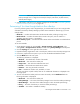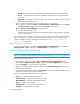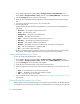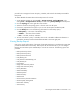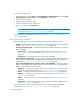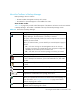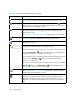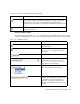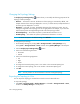HP Storage Essentials SRM 6.0 User Guide for Enterprise Edition and Standard Edition SRM Software (July 2008)
Managing Backups580
Allows you to move an element in the topology. See ”Arranging Elements in
the Topology” on page 274. Enabled when the Topology tab is active.
Allows you to move the entire topology at once. Click the Pan ( ) button,
click any place in the topology, and then drag the mouse to a new location.
Enabled when the Topology tab is active.
Opens a new window, containing the topology. This feature allows you to
view different domains of the topology at one time. Enabled when the
Topology tab is active.
See ”About the New Window Option” on page 319 for more information.
Allows you to change the topology layout. See ”Changing the Topology
Settings” on page 581. Enabled when the Topology tab is active.
Restores the topology layout to the last saved version. Enabled when the
Topology tab is active.
Allows you to find an element by name or by Worldwide Name (WWN) in
the topology. Enabled when the Topology tab is active.
To find an element, enter the name or part of the name in the Find box, and
then click the Find Next ( ) button. The management server highlights the
elements that match in the topology and in the tree.
If the management server has found multiple elements matching your search
criteria, click the Find Next ( ) button to find the next element that
matches your search criteria.
To view the previous element that matches the search criteria, click the Find
Previous ( ) button. The Find Previous ( ) button is disabled when
only one element meets your search criteria.
Exports the topology to an XML file that can be viewed in Microsoft Visio.
See ”Exporting the Topology to Visio” on page 582 for more information.
Enabled when the Topology tab is active.
Displays links between shared libraries. Additional connections between
media servers and tape libraries, and media servers and disk drives are
displayed. If the additional links between shared libraries are currently
displayed, clicking the Show MultiPath button a second time will hide the
links.
Table 139 The Toolbar in Backup Manager (continued)
Button Description