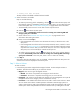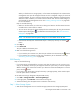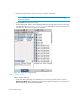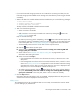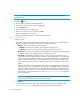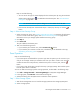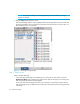HP Storage Essentials SRM 6.0 User Guide for Enterprise Edition and Standard Edition SRM Software (July 2008)
Path Provisioning604
key on your keyboard and selecting free LDEVS. When you select free extents, they must of
the same type. For example, on Symmetrix, you cannot select a mirrored volume and a BCV
(business continuous volume) to create a meta volume. For more information, see
When you first discover a storage system, no free extents are displayed. This is because the
management server puts all unmapped volumes into the “unmapped” category for the list of
volumes by default. To move a volume to the free extent node, delete the unmapped volume.
When the volume is deleted, it is moved to the free extents node. The free extents category is
used internally by the management server. See ”Deleting a Storage Volume” on page 550
for more information.
IMPORTANT: Make sure the free extents you select are not being used. Data on the free
extents becomes unusable when a meta volume is created.
Keep in mind the following:
• To narrow the type of volumes displayed in the Volumes pane by using the Customize
Volume Options dialog box ( ), located above the Volumes pane. See ”Host Customize
Dialog Box” on page 632 for more information.
NOTE: The Customize Volume Options dialog box is not available for the HP EVA.
• If the LUN has already been selected and Step 4 is clicked, skip this step or click the
button.
2. Click Step 3.
3. If you are asked to specify a LUN number, provide a LUN for each volume displayed. See
”Providing a LUN Number” on page 625 for information about numbering LUNs.
Step 4 - Select a Host Security Group
1. Select a host security group. See ”Creating a Host Security Group” on page 627 for information
on how to create a host security group. See ”General Provisioning Issues” on page 563 for
information on how your storage system handles host security groups.
2. Click Step 4.
Step 5 - Select a Zone
NOTE: If the zone has already been selected and Step 5 is clicked, skip this step or click the
button to clear the selection.
If a zone has not been selected or created yet, most likely the option Automatically Configure
Zoning is not selected in the Customize Zone Options dialog box ( ). The management server
assumes you want to select a pre-existing zone or create one manually.
• To reuse a zone - Select a zone in the Zone pane and then click Step 5, and expand a fabric
node to view its zones.