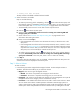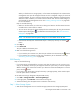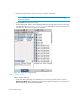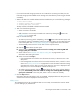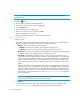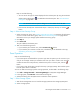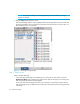HP Storage Essentials SRM 6.0 User Guide for Enterprise Edition and Standard Edition SRM Software (July 2008)
HP Storage Essentials SRM 6.0 User Guide 605
• To create a zone - Select a fabric in the zone pane, click the button, and then enter a name
for the zone. For more information, see ”Creating a Zone” on page 614.
IMPORTANT: McDATA switches only: Path Provisioning looks for the names of the active zone set
and of the active zones and verifies that all of their saved counterparts are matched in the zoning
library in EFC Manager. The provisioning job only occurs if those names match.
Creating a Zone
To create a zone:
1. Select a fabric in the Zone pane.
2. Click the button located above the Zone pane.
3. Enter a zone name in the dialog box. For naming conventions, see ”Naming Conventions” on
page 630.
4. Click OK.
The new zone is added to the Zone pane.
5. Click Create Job.
The job is added to the bottom pane.
6. Take one of the following actions:
• If you want the job to execute now, click the Execute Job () button.
• If you want the job to execute at a later time, schedule the job as described in the topic
”Scheduling Provisioning Jobs” on page 628.
Creating a Meta Volume
Keep in mind the following when creating meta volumes:
• If you have options still selected from a previous job, clear the options you do not want in your
next job. For example, assume you previously created a volume. To create a new volume on the
same host, clear the Volume pane by clicking the button.
Table 150 Zone Icons
Icon Description
• Above Zone pane - Used to create zones.
• In the Zone pane - Represents a zone.
Zone Alias
Port
The fabric cannot be reached