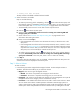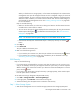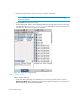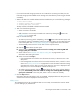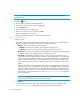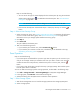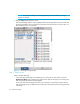HP Storage Essentials SRM 6.0 User Guide for Enterprise Edition and Standard Edition SRM Software (July 2008)
Path Provisioning612
NOTE: The S column heading in the Storage Systems pane means that only a single
selection is allowed.
3. Click the Step 1 button below the pane.
The selected storage system’s name is displayed below the Storage System pane. The Host pane
becomes populated. Notice in the following pane that some hosts have a red X over their icon.
This means the host is not accessible.
Figure 111 Selecting a Storage System
Step 2 - Select a Host
Keep in mind the following:
• If you select host and storage ports that belong to an existing zone alias and you have the
Display Zone Aliases option selected in Customize Zone Options dialog box, the existing zone
alias is automatically selected and highlighted.
• If you select hosts and storage ports that are not contained in an existing zone alias, the new
hosts and storage ports are added into the existing zone alias after the provisioning job finishes
successfully.