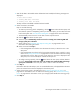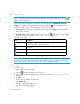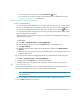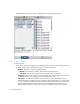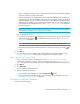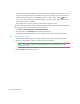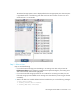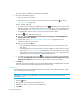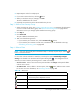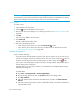HP Storage Essentials SRM 6.0 User Guide for Enterprise Edition and Standard Edition SRM Software (July 2008)
HP Storage Essentials SRM 6.0 User Guide 615
• If you want the job to execute now, click the Execute Job () button
• If you want the job to execute at a later time, schedule the job as described in the topic,
”Scheduling Provisioning Jobs” on page 628.
Volume Creation and LUN Security
Keep in mind the following:
• If you have options still selected from a previous job, clear the options you do not want in your
next job. For example, assume you created a volume. Now you want to create a new volume on
the same host used previously. Clear the Volume pane. To clear a pane, click the button.
• If you want to clear all the steps, except for the Step 1 (storage systems), select another option
from the System Action combo-box.
• HDS only: Before you can create a volume, you must delete some unmapped LDEVs using the
standard provisioning tool.
To delete LDEVs:
a. Click Tools > Storage Essentials > Provisioning Manager.
b. Click the Storage Systems tab, then the Provision button for the storage system.
c. Click Step 2 Volume.
d. Select the desired number of LDEVs for the LUSE volume, and then click Delete Selected
Volumes.
e. Take note of the array group from which you deleted the LDEVs. You need this information to
create the LUSE volume.
You can create a meta volume and designate LUN security, as described in the following steps.
1. Click Tools > Storage Essentials > Provisioning Manager.
2. In the right pane, click Start Here on the Path Provisioning tab.
3. Select the following from the System Action combo-box: Volume Creation + LUN Security
Step 1 - Select Storage System
1. Wait for the management server to load the storage systems into the Storage System panel.
2. Select the storage system on which you want to create the metavolume.
NOTE: The S column heading in the Storage Systems pane means that only a single
selection is allowed.
(HDS only) Select the storage system from which you want to create the LUSE volume.
3. Click the Step 1 button below the pane.