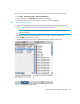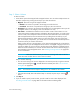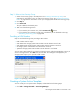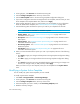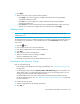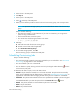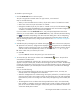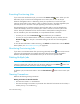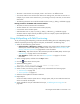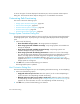HP Storage Essentials SRM 6.0 User Guide for Enterprise Edition and Standard Edition SRM Software (July 2008)
Path Provisioning624
Step 2 - Select a Volume
To select a volume:
1. In the Volume pane select mapped and unmapped volumes. You can select multiple volumes on
Windows computers by pressing the Ctrl key as you select the volumes.
• Mapped - There are two types of mapped volumes:
• Masked - The volume is exposed to the storage port and to the host.
• Unmasked - The volume is exposed to the storage port, but not to the host.
• Unmapped – The volume is not exposed to the storage port. The management server puts all
unmapped volumes in this category when it first discovers an array.
• Free Extents – Available free extents that can be used to create a meta volume. You can
create meta volumes on EMC Symmetrix and LUSE on HDS storage systems. To create a meta
volume or LUSE, select multiple free extents under the Free Extents node in the Volume pane.
Select multiple LDEVS from the Free Extents menu by holding down the shift key on your
keyboard and selecting free LDEVS. When you select free extents, they must of the same
type. For example, on Symmetrix, you cannot select a mirrored volume and a BCV (business
continuous volume) to create a meta volume.
When you first discover a storage system, no free extents are displayed. This is because the
management server puts all unmapped volumes into the “unmapped” category for the list of
volumes by default. To move a volume to the free extent node, delete the unmapped volume.
When the volume is deleted, it is moved to the free extents node. The free extents category is
used internally by the management server. See ”Deleting a Storage Volume” on page 550
for more information.
IMPORTANT: Make sure the free extents you select are not being used. Data on the free
extents becomes unusable when a meta volume is created
Keep in mind the following:
• You can narrow the type of volumes displayed in the Volumes pane by using the Customize
Volume Options dialog box ( ), located above the Volumes pane. See ”Host Customize
Dialog Box” on page 632.
NOTE: The Customize Volume Options dialog box is not available for the HP EVA.
• If the LUN has already been selected and Step 4 is clicked, skip this step or click the
button.
2. Click Step 3.
3. If you are asked to specify a LUN number, provide a LUN for each volume displayed. See
”Providing a LUN Number” on page 625 for information about numbering LUNs.