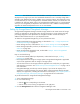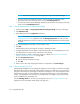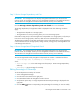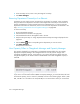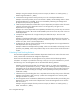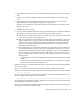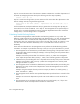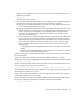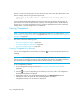HP Storage Essentials SRM 6.0 User Guide for Enterprise Edition and Standard Edition SRM Software (July 2008)
Chargeback Manager654
NOTE: You can also access the tree from Application Viewer and System Manager.
• To access the tree from Application Viewer, click the name of an application in the
Application Viewer tree. In the right pane, click the Asset Management tab.
• To access the tree from System Manager, double-click an element in the topology. In the right
pane, click the Asset Management tab.
Step 1 - Assign Departmental Ownership Percentage
1. Select the option Step 1 - Assign Departmental Ownership Percentage at the top of the page.
2. Click Add Ownership.
3. Select department from the Department combo-box.
NOTE: If you do not see a department listed, add it to the list as described in the topic,
”Adding Departments” on page 648. Click the Manage Departments link. After you have
added the department, close the window you used to add the department, and then refresh
the page.
4. Type the percentage of ownership in the Ownership % box.
5. Click OK.
The department with its percentage of ownership is added to the table.
6. If multiple departments own the element, repeat the steps above for each department. You can
have departments owning more than 100 percent of the element.
7. Optional: Specify a monthly infrastructure charge. For details, see ”About Asset–based and
Storage–based Infrastructure Cost” on page 649.
a. Click Set Infrastructure Cost.
b. Type the monthly infrastructure charge.
c. Click OK.
8. When you are done with assigning the element to a department, click Save Changes.
Step 2 - Review Storage Tier Cost
Storage-based chargeback lets you charge the application owners based on the amount of storage
allocated to them. Each storage system is designated a storage tier classification. You can specify a
charge for each storage tier. This charge is referred to as storage tier cost. The management server
determines the storage cost of the application by multiplying the storage tier cost by the allotted
storage. If the application uses more than one storage system, the storage cost from each storage
system is added for the total storage cost.
Click the Storage Tiers link to review your storage tier costs. See ”Defining Storage Tiers” on
page 642 for more information about setting up storage tiers.