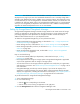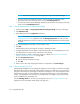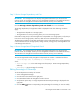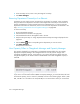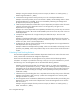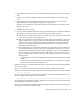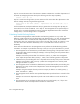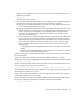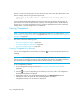HP Storage Essentials SRM 6.0 User Guide for Enterprise Edition and Standard Edition SRM Software (July 2008)
HP Storage Essentials SRM 6.0 User Guide 655
Step 3 - Review Storage Dependency and Cost
IMPORTANT: The management server displays chargeback information up to the end of the
previous month. For example, assume you view chargeback information in the middle of February.
The calculations for chargeback would include the month of January, but not February.
Click the Storage/volume dependency and cost details link to view the details.
The Storage Dependency for Application table is displayed if both of the following conditions
apply:
• The application depends on a storage system.
• The organizations to which you belong allow you to view the storage system.
If the table is empty and you know the application is dependent on a storage system, verify that you
have access to the storage system; otherwise, data cannot be calculated for this report.
The details are provided in a tree table. Expand the various nodes to drill down into the application
cost and examine how the storage systems, storage volumes, storage pools, and assigned tiers are
contributing to the total cost.
Step 4 - Review Storage-Based Chargeback Result
IMPORTANT: The management server displays chargeback information up to the end of the
previous month. For example, assume you view chargeback information in the middle of February.
The calculations for chargeback would include the month of January, but not February.
The total storage-based monthly chargeback is displayed. This number is calculated as follows:
(Total Storage Cost) x (Ownership %) = Ownership Cost
where
• Total Storage Cost is the total Storage Cost from (Step 3 - Review Storage Dependency
and Cost).
• Ownership % is the percentage of ownership.
Editing Percentage of Ownership
To edit the department ownership of an asset:
1. Access Chargeback Manager.
2. Click the link for the element in the right pane.
3. Click Asset-based under the Chargeback node in the tree.
4. Verify that the option Step 2 - Assign Departmental Ownership Percentage is displayed in the
right pane.
5. Click the Edit ( ) button corresponding to the percentage of ownership you want to modify.