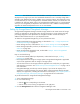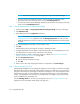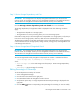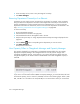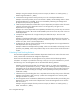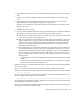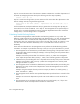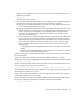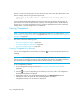HP Storage Essentials SRM 6.0 User Guide for Enterprise Edition and Standard Edition SRM Software (July 2008)
Chargeback Manager662
Step 6b - Assume the salvage value is $100. Determine if the asset value after depreciation is less
than the salvage value by using the following formula:
Asset value of the month ($2290) - Depreciation for the month ($192.36) =
$2097.64
Since the $2097.64 (the depreciated asset value) is greater than the salvage value ($100), the
asset value for the month is $2097.64. Go to Step 6c. The management server repeats Steps 6a
through 6c for 12 months (the delta from Step 3), unless the depreciated asset value reaches the
salvage value, or 0 if the salvage value is not specified.
Viewing Chargeback
NOTE: If you see empty values, make sure chargeback has been set up, as described in ”Setting
Up Asset-Based Chargeback Manager” on page 650 and ”Setting Up Storage-Based Chargeback
Manager” on page 653.
This section contains the following topics:
• Viewing Chargeback by Element, page 662
• Viewing Chargeback by Department, page 662
• Viewing Chargeback by Owner, page 663
Viewing Chargeback by Element
You can view chargeback for an element by clicking the icon next to the element listed on the
Asset tab.
IMPORTANT: The management server displays chargeback information up to the end of the
previous month. For example, assume you view chargeback information in the middle of February.
The calculations for chargeback would include the month of January, but not February.
To view chargeback by element:
1. Access Chargeback Manager as described in ”Accessing Chargeback Manager” on
page 639.
2. Click the icon next corresponding to the element for which you want to view chargeback.
Asset-based chargeback is displayed.
3. (Applications only) To view storage-based chargeback, click Storage-based under the
Chargeback node to the left of the Asset-based chargeback information.
Chargeback information for the element is displayed.