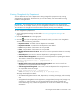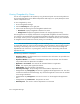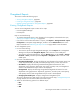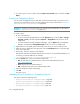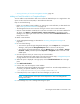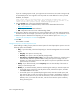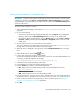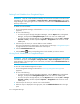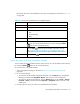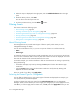HP Storage Essentials SRM 6.0 User Guide for Enterprise Edition and Standard Edition SRM Software (July 2008)
Chargeback Manager664
Viewing Chargeback by Owner
You can view chargeback for all elements by using the Ownership tab. The Ownership tab shows
the ownership distribution across different departments and helps you to quickly identify the assets
without a department owner.
To view chargeback by owner:
1. Access Chargeback Manager.
2. Click the Ownership tab in the right pane.
3. Select one of the following from the Chargeback Method menu:
• Asset-based - Displays chargeback information for assets.
• Storage-based - Displays chargeback information for storage (applications only).
The management server displays asset-based or storage-based chargeback information based on
your selection. The management server displays chargeback information from the previous month.
For example, assume you view chargeback information in the middle of February. The calculations
for chargeback would include the month of January, but not February.
NOTE: You can sort elements according to a column heading. Click a column heading in the table
to sort the data. The arrow next to a column heading indicates whether the items are being sorted in
ascending or descending order. If the arrow is pointing up, items are sorted in ascending and
alphabetical order. If the arrow is pointing down, items are sorted in descending and reserved
alphabetical order.
The following information is displayed:
• Department Name - The department that owns the element. This information was provided when
the department was added.
• Department Number - The number of the department that owns the element. This information
was provided when the department was added.
• Application or Asset Name - The name of the associated element or application.
• Vendor - The company that supplied the element.
• Serial Number - The serial number of the element.
• Ownership Percentage - The percentage of the element that the department owns.
• Storage-based only: Storage (GB) - The amount in gigabytes that the application uses. This value
includes mounted and unmounted storage. Any volumes the application can access are included
in the storage calculations.
• Storage-based only: Storage Cost - How much it costs to run the storage that the application
uses.
• Storage-based only: Partition Size - The partition size used.
• Ownership Cost - How much it costs the department to use the asset.