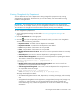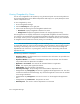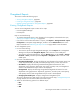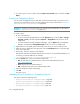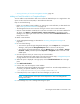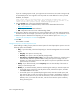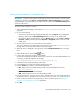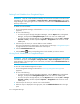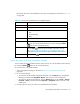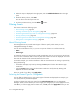HP Storage Essentials SRM 6.0 User Guide for Enterprise Edition and Standard Edition SRM Software (July 2008)
Chargeback Manager668
If you are e-mailing reports in bulk, you might want to let users know the e-mail is being sent by
an automated process. You might also want to provide an e-mail address for users to provide
feedback, for example:
This e-mail and its attached report are generated automatically. If you
would like to change how often the report is sent to you or you want to be
taken off the list, please contact username@companyname.com.
9. From the Format menu, select one of the following formats:
• PDF - Requires the use of Adobe Acrobat, which can be downloaded for free from
http://www.adobe.com
.
• Excel - Requires the use of Microsoft Excel.
• XML - Requires that the user has an understanding of XML.
10.In the Time to Run box, enter the time you want to send the report. This time must be entered in
the 24-hour format. For example, if you want a report sent at 2:15 p.m., you would enter 14:15.
11.Select an option to determine how frequently you want to send the report. See ”Setting the
Frequency at which Reports are Sent” on page 668.
12.Click OK.
The schedule is created.
Setting the Frequency at which Reports are Sent
When adding or editing a report, there are several options for how frequently the report is sent. The
following options are available:
• Daily - If you select daily, select how frequently you want the management server to send the
report.
• Everyday - The report is sent every day.
• Weekday - The report is sent only Monday through Friday.
• Everyday for a specified number of days - Fill in the number of days you want the report
to be sent daily. After the specified number of days, the report is no longer sent. For
example, you could use this feature to send reports to a person’s replacement while the
person is away on vacation.
• Weekly - If you selected weekly, use the Frequency menu to select the day of the week on
which you want the report sent.
• Monthly - If you selected monthly, select the time during the month you want the report sent.
• To send the report on the first or last day of the month, select the first option, and then
select First or Last from the menu.
• To send the report on a specified day during the month, select the second option, and
then enter the day on which you want the report sent. Keep in mind that the number of
days in a month varies. So if you enter 30 in this box, users will not receive a report in
February. Also, if you enter 29 in this box, users do not receive the report in February
during non-leap years.