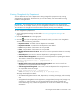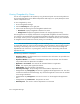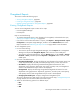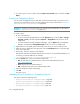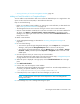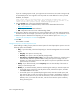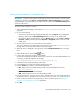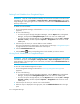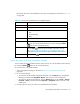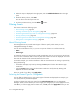HP Storage Essentials SRM 6.0 User Guide for Enterprise Edition and Standard Edition SRM Software (July 2008)
HP Storage Essentials SRM 6.0 User Guide 669
Editing an E-mail Schedule for a Chargeback Report
IMPORTANT: Only the e-mail schedules created by the current user are listed. To view the e-mail
schedules for all reports, click Reports > Storage Essentials > Report Configuration in HP Systems
Insight Manager in the upper-right corner of the screen, and then click the Scheduled Deliveries tab
at the top of the screen.
To edit an e-mail schedule for a report:
1. Access Chargeback Manager, as described in ”Accessing Chargeback Manager” on
page 639.
2. Do one of the following:
• To access the reports through Chargeback Manager, click the Reports tab in Chargeback
Manager, and expand the Chargeback Reports node in the tree in the middle pane.
• To access the reports through Reporter, click the Reporter button in HP SE (Tools > Storage
Essentials > Home), and then expand the Reporter > Chargeback nodes in the tree in the
middle pane.
3. Click the report for which you want to edit an e-mail schedule.
The report is displayed as a Web page in the right pane. See the topic, ”Chargeback Reports”
on page 664," for more information about each of the reports.
4. When the report is displayed in the right pane, click the Scheduled Deliveries tab in the right
pane.
5. Under the Edit column, click the Edit () button.
6. In the To box, change the recipient's e-mail address.
The software verifies that the address entered has a correct form. To send multiple addresses, use
a comma (,) to separate addresses, for example:
john.example@domainname.com,jerry.example@domainname.com
7. In the Subject box, change the subject of the e-mail.
8. In the Message box, change the message describing the report.
9. From the Format menu, select one of the following formats:
• PDF - Requires the use of Adobe Acrobat, which can be downloaded for free from
http://www.adobe.com
.
• Excel - Requires the use of Microsoft Excel.
• XML - Requires that the user has an understanding of XML.
10.In the Time to Run box, enter the time you want to send the report. This time must be entered in
the 24-hour format. For example, if you want a report sent at 2:15 p.m., you would enter 14:15.
11.Select an option to determine how frequently you want to send the report. See ”Setting the
Frequency at which Reports are Sent” on page 668.
12.Click OK.