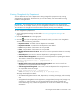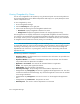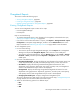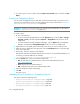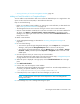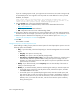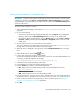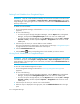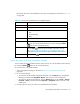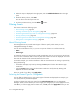HP Storage Essentials SRM 6.0 User Guide for Enterprise Edition and Standard Edition SRM Software (July 2008)
Chargeback Manager672
4. When the report is displayed in the right pane, click the Scheduled Deliveries tab in the right
pane.
5. Under the History column, click View.
You are shown when the report was sent.
6. To remove a historical entry, click the Delete () button.
Filtering Assets
This section contains the following topics:
• About Filtering Assets, page 671
• Selecting an Element Type for Chargeback, page 672
• Customizing the Element Type Filter for Chargeback Manager, page 672
• Filtering Assets by Status, page 673
• Customizing the Asset Status Filter for Chargeback Manager, page 673
• Hiding Filters in Chargeback Manager, page 673
About Filtering Assets
The management server provides several types of filters to specify which assets you want
Chargeback Manager to display.
You can use all the filters at once, or you can use just one of them. You can filter assets by:
• Status
• Element type
For example, assume you need a host to install an application, but you are not too sure which hosts
are in use. You could set the filters so that only hosts with a status of In Use are displayed. You could
then click the element to find contact information for the owner.
As another example, you could use the filters to find out which elements are missing or repaired by
doing the following:
• Set the filter to display only hosts by selecting the Host option from the Show Element Type
combo box.
• Click the Custom button next to the Show Status combo box. Verify that only Missing and
Repaired are selected. Click OK.
Once you set all of your filters, click Apply Filters.
Selecting an Element Type for Chargeback
You can filter by element type, so only certain types of elements are displayed. For example, you
can specify that only hosts are displayed.
To filter by element type, select an option from the Show Element Type menu in Chargeback
Manager. When you are asked if you want to apply your changes, if you want to apply them now,
click Yes. If you want to apply them at a later time, click No, then click Apply Filters when you are