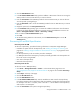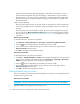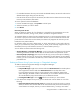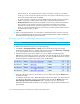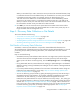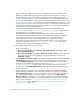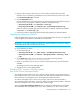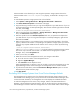HP Storage Essentials V5.1 Installation Guide Second Edition (Linux Release) (T4283-96055, November 2006)
Discovering NAS Devices, Tape Libraries, Switches and Storage Systems136
• When an element in a given discovery group is updated, its dependent elements are also
updated. For example, assume Host_A is the only element in Discovery Group 1. Host_A is
connected through a switch and storage system. When you Get Details/Discovery Data
Collection for Discovery Group 1, you also obtain details from the switch and storage system.
• You can quarantine elements to exclude them from Get Details/Discovery Data Collection. See
”Placing an Element in Quarantine” on page 144 for more information. Let us assume you want
to discover all the elements in a discovery group, except for one. Perhaps the element you want
to quarantine is being taken off the network for maintenance. You can use the quarantine feature
to exclude one or more elements from discovery.
• If you want to receive status reports about Get Details/Discovery Data Collection, see
”Configuring E-mail Notification for Discovery Data Collection/Get Details” on page 318 for
information about how to configure this option.
• If the management server unable to obtain information from a UNIX host during Get
Details/Discovery Data Collection as a result of a CIM Extension hanging, the management
server places the access point where the CIM Extension is located in quarantine. The
management server then moves onto getting details for the next element in the Get
Details/Discovery Data Collection table. These UNIX hosts appear as missing until they are
removed from quarantine. See ”Removing an Element from Quarantine” on page 145 for
information on how to remove an element from quarantine.
To obtain details about the devices on the network:
1. Do one of the following:
• Discovery from HP SIM - Click Options > Storage Essentials > Discovery > Run
Discovery Data Collection.
• Discovery from HP SE - Click Tools > Storage Essentials > Home on the HP SIM home
page menu. The HP SE home page opens in a separate web browser window. Click
Discovery > Details.
2. Select Include infrastructure details, which gathers information about SAN details. Include
backup details is used for gathering information for Backup Manager. You do not need to
select Include backup details unless you have already discovered hosts running backup
applications and installed CIM Extensions on those hosts. See ”Step 1 - Discovering Your Hosts
and Master Backup Servers” on page 239 for more information about discovering master
backup servers. The Include backup details option gathers the latest information about your
backup applications.
3. The management server obtains most of its information from device managers for storage
systems with external databases, such as HP, HDS, and EMC storage systems. Select Force
Device Manager Refresh if you want the management server to tell the device managers for
your storage systems to obtain the latest information. If you do not select Force Device
Manager Refresh, the management server gathers information from the external databases
with the assumption the information in the external database is up to date. See the following
topics for more information: ”Excluding EMC Symmetrix Storage Systems from Force Device
Manager Refresh” on page 138 and ”Excluding HDS Storage Systems from Force Device
Manager Refresh” on page 139.