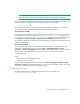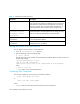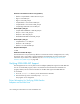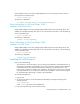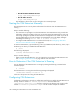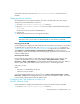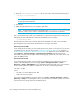HP Storage Essentials V5.1 Installation Guide Second Edition (Linux Release) (T4283-96055, November 2006)
Storage Essentials 5.1 Installation Guide 181
• 1234 is the new port
Stopping the CIM Extension
To stop the CIM Extension, enter the following at the command prompt in the
/opt/APPQcime/tools directory, where /opt is the directory into which you installed the CIM
Extension:
# ./stop
Keep in mind the following:
• You must have root privileges to stop the CIM Extension.
• When you stop the CIM Extension, the management server is unable to gather information
about this host.
Rolling Over the Logs
The logging information for the CIM Extension is contained primarily in the cxws.log file, created by
default in the <Installation_directory>/tools directory. The cxws.log file rolls over once
it becomes more than 100 MB. The information in cxws.log is moved to cxws.log.1. When the logs
roll over again, cxws.log.1 is renamed to cxws.log.2 and the information that is in cxws.log is
moved to cxws.log.1. The numbering for the files continues sequentially, for example, cxws.log.3,
with there being a maximum of three backup logs.
• cxws.log - contains the latest logging information
• cxws.log.1 - contains logging information that was previously in cxws.log
• cxws.log.2 - contains logging information that was previously in cxws.log.1
• cxws.log.3 - contains logging information that was previously in cxws.log.2
The cxws.out file contains some logging information, such as the CIM Extension starting, which is
recorded in case something unexpected happens with the Java Virtual Machine. The CIM Extension
appends the cxws.out file and rolls it over.
Fulfilling the Prerequisites
Use the commands mentioned in this section to determine if you have the required software.
To verify driver bundle version, enter the following at the command prompt:
# swlist
To verify installed patches, enter the following at the command prompt:
# show_patches
To find the HBA driver version, after HBA software bundles are installed and patches applied to the
operating system, enter the following at the command prompt:
# fcmsutil /dev/td0
If host has more than one HBA, enter the following at the command prompt:
# fcmsutil /dev/td1
Number in td# corresponds to the HBA number.