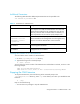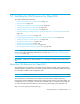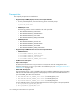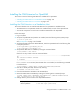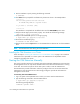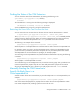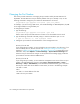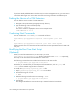HP Storage Essentials V5.1 Installation Guide Second Edition (Linux Release) (T4283-96055, November 2006)
Storage Essentials 5.1 Installation Guide 197
NOTE: If you specify a port with the start command, the host can be discovered by any account
that has access to the OpenVMS host.
Configuring the CIM Extension to Listen on a Specific Network
Card
You can configure the CIM Extension to listen only on a specific network interface card (NIC) by
using the -on command line option in the start command, for example:
@sys$common:[opt.appqcime.tools]start -on 192.168.2.2
The CIM Extension listens only on the NIC that has the IP address 192.168.2.2. The -on command
line option can be repeated as often as desired to direct the CIM Extension to listen on multiple
NICs, for example:
@sys$common:[opt.appqcime.tools start -on 192.168.2.2 -on
192.168.1.1
The CIM Extension listens only on the NICs that have the IP address 192.168.2.2 or 192.168.1.1.
The -on command line option may include a port specification. In that case, the CIM Extension
listens on the indicated port of the indicated NIC, rather than the default port, for example:
@sys$common:[opt.appqcime.tools]start -on 192.168.2.2:3456
The CIM Extension listens only on the NIC that has the IP address 192.168.2.2 on port 3456. The
-port command line option can be used in conjunction with the -on option. An example in which
both options are used is shown below:
@sys$common:[opt.appqcime.tools]start -on 192.168.1.1:3456 -on
192.168.2.2 -port 1170
This command tells the CIM Extension to listen on the following ports:
• Port 3456 on the NIC with the IP address 192.168.1.1
• Port 1170 on the NIC with the IP address 192.168.2.2
The management server assumes the CIM Extension is running on port 4673. If you change the port
number, you must make the management server aware of the new port number in the Add Address
for Discovery page (Tools > Storage Essentials > Home > Discovery > Setup > Add
Address). In the IP Address/DNS Name field, type a colon and then the port number after the IP
address or DNS name, as shown in the following example:
192.168.1.2:1234
where
• 192.168.1.2 is the IP address of the host
• 1234 is the new port number
If you have already added the host to the discovery list (Tools > Storage Essentials > Home >
Discovery > Setup) on the management server, you must remove it and then re-add it. You cannot
have more than one listing of the host with different ports.