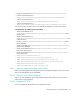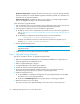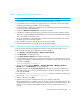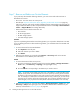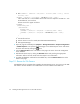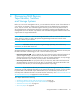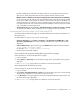HP Storage Essentials V5.1 Installation Guide Second Edition (Linux Release) (T4283-96055, November 2006)
Storage Essentials 5.1 Installation Guide 51
Step 5 - Upgrade the HP SIM Connector
IMPORTANT: HP SIM must be running when you upgrade the SIM Connector.
1. Verify that the service for HP Storage Essentials (AppStorManager) is stopped.
2. Verify that the service for HP SIM is running.Wait until you can browse to the Systems Insight
Manager home page (https:<FQDN of localhost>:50000).
3. Put the CD-ROM for installing the management server (Storage Essentials) in the CD-ROM drive
of the server running Storage Essentials.
4. Double-click SIMConnectorInstall.exe in the top-level directory.
5. Complete the installation by following the instructions on the screen. When specifying the HP
SIM server, supply the FQDN (fully qualified domain name). When specifying the administrative
user, use the domain\username format.
During the installation the HP SIM process is restarted on the Windows platform. On Linux the
HP SIM service must be manually restarted.
6. Wait until SIM is launched—and you can browse to the log in page.
7. Start the AppStorManager service (the service for Storage Essentials).
Step 6 - Required Changes for Discovered McDATA and Connectrix Switches
If you have previously discovered McDATA and Connectrix switches through SNMP, you must
modify the cimom.properties file as described in the following steps:
1. Click Options > Storage Essentials > Manage Product Health.
2. Click Advanced in the Disk Space tree.
3. Click Show Default Properties at the bottom of the page.
4. Copy the following property. How you copy the text depends on your Web browser. If you are
using Microsoft Explorer or Netscape Navigator, select the text and then right-click the selected
text. Then, select Copy.
#cimom.useSnmpMcDataProvider=true
5. Return to the Advanced page (Options > Storage Essentials > Manage Product
Health. Then, click Advanced in the Disk Space tree).
6. Paste the copied text into the Custom Properties field. How you paste the text depends on
your Web browser. If you are using Microsoft Explorer or Netscape Navigator, right-click the
field and select Paste.
7. Uncomment the
cimom.useSnmpMcDataProvider=true property by removing the number sign
(#) in front of
cimom.useSnmpMcDataProvider=true.
8. When you are done, click Save.
9. Restart the service for the management server for your changes to take effect.
While AppStorManager is restarting, users are not able to access the management server. The
AppStorManager service must be running for the management server to monitor elements. See
the help for your operating system platform for details on how to verify that the service is
running.