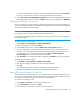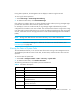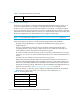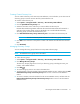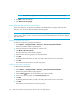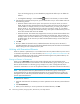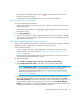HP Storage Essentials SRM 6.0 User Guide for Enterprise Edition and Standard Edition SRM Software (July 2008)
HP Storage Essentials SRM 6.0 User Guide 77
Creating Custom Discovery Lists
You can create a discovery list for Discovery Data Collection, which will allow you to select a set of
discovery groups to use the next time Discovery Data Collection runs.
To create a custom discovery list:
1. Select Options > Storage Essentials > Discovery > Run Discovery Data Collection.
2. Click the Specified Discovery Groups link.
3. Select the check box next to each item you want to add to the discovery list.
Elements discovered through SMI-S and hosts discovered with CIM extensions from Build 5.1
and later of the product appear in the list individually. You can add individual elements,
discovery groups, or both to the same discovery list.
4. Click Add Selected Discovery Groups to Discovery List to move them into the Discovery List.
IMPORTANT: Do not run Discovery Data Collection for all discovery groups simultaneously.
5. Click OK to save and return to the previous window. The elements are selected in the elements
table.
6. Click Get Details.
Managing Discovery Groups
You can manage discovery groups from the Discovery Data Collection page.
NOTE: The Default discovery group cannot be edited.
To edit a discovery group:
1. Select Options > Storage Essentials > Discovery > Run Discovery Data Collection.
2. Click Manage Discovery Groups.
The Discovery Groups page shows a list of your discovery groups, including the name, port
number, and included elements.
3. Click Edit .
4. To rename the group, enter a new name in the Name box.
5. To add a member, select the member from the Potential Members section, and then click the Add
Selected Discovery Groups to Discovery Group button to move it into the Current Members
section.
6. To remove a member, select the member from the Current Members section, and then click the
Remove Selected Discovery Groups from Discovery Group button to move it into the Potential
Members section.