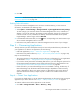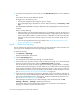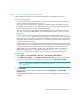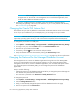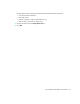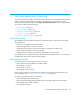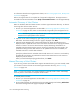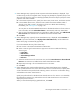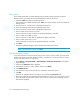HP Storage Essentials SRM 6.0 User Guide for Enterprise Edition and Standard Edition SRM Software (July 2008)
Discovering Applications, Backup Hosts and Hosts126
IMPORTANT: If the management server cannot communicate with an application, it labels
the application as “Discovered”. The management server could find the application, but it
could not obtain additional information about it.
4. See the topic, “Adding a Discovery Schedule” in the User Guide for information about
automating the gathering of Discovery Data Collection. If you run into problems with discovery,
see ”Troubleshooting” on page 685.
Changing the Oracle TNS Listener Port
The software uses port 1521 by default to communicate with the TNS Listener service on the Oracle
server. If your port is different or you use multiple ports, you can assign a new port number.
IMPORTANT: The hosts should recognize the management server by name, as a reverse look-up is
required by operating system security as well as the Oracle Transparent Name Substrate (TNS).
To change this port number or to add ports:
1. Select Options > Protocol Settings > Storage Essentials > Global Application Discovery Settings.
2. To assign a new port, click the Create button for the Oracle Information table.
3. Enter the new port number and click OK.
4. If necessary, click the button to remove the old port number.
5. Verify all elements have been discovered by clicking the Start Discovery button.
See ”Troubleshooting Discovery and Discovery Data Collection” on page 701 for more information.
Changing the Password for the Managed Database Account
The management server connects to database applications through the use of the APPIQ_USER
account, an unprivileged account with read-only privileges. You can change the password the
management server uses to connect to database applications, such as Oracle and Sybase. When
you change the password of APPIQ_USER, you must change the password of all database
applications.
Keep in mind the following:
• Change the password in all database applications before you change the password through the
user interface. The passwords must also match.
• You must enter a password in the Password and Verify Password boxes.
To change the password:
1. Select Options > Protocol Settings > Storage Essentials > Global Application Discovery Settings.
2. Click the Change Password button.
3. Verify you have already changed the password of the databases listed on this page.
4. Enter a new password in the Password box.