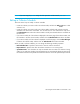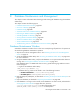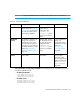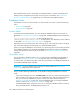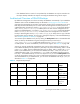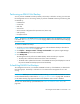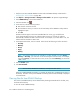HP Storage Essentials SRM 6.0 User Guide for Enterprise Edition and Standard Edition SRM Software (July 2008)
Database Maintenance and Management232
1. Verify that you have enabled database archive mode and RMAN backup as described in
”Changing the Archive Mode” on page 240.
2. Click Options > Storage Essentials > Manage Product Health in HP Systems Insight Manager.
3. Select RMAN Backup in the Product Health tree.
4. Click the calendar icon .
5. In the Time box, take the following actions:
a. Enter the time in 24-hour format.
b. Click the date on which you want to run the next backup of the database. Today’s date is
highlighted in pink.
c. Click Set.
The date and time appear in the Next Scheduled Run box in the yyyy–mm–dd format.
If you change the date in the box to a date that does not exist in a month, the software
automatically calculates the date to the next month. For example, if you enter 2003-11-31, the
software assumes the date is 2003-12-01.
6. In the Repeat Interval box, enter an interval. Select one of the following units from the menu:
• Second(s)
• Minute(s)
• Hour(s)
• Day(s)
• Week(s)
NOTE: The minimum interval you can schedule is one day. Whether you select Hour(s),
Minute(s) or Second(s), you must enter an interval that equals more than a day. For example,
if you select Hour(s), you must enter 24 or more. Just as if you select Minute(s), you must enter
1440 or more.
7. Click the Enable option.
8. Click Save Schedule.
NOTE: You can always disable the schedule by clearing the Enable option.
When the scheduled RMAN hot backup is complete, the Results tab is updated with the status of
the backup. The status of the previous RMAN hot backups (manual and scheduled) is displayed
in the Results tab.
Viewing Results from RMAN Backup
The results of an RMAN backup can be determined by checking the Results tab for the date, time,
and status of the backup.
To view the results of RMAN backup: