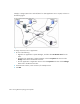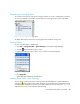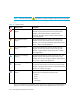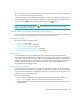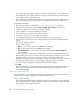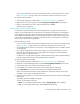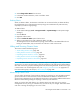HP Storage Essentials SRM 6.0 User Guide for Enterprise Edition and Standard Edition SRM Software (July 2008)
Viewing Element Topology and Properties290
• Connected Switches - To sort storage systems by connected switches, click the Connected
Switches column heading.
An arrow appears next to the column heading that sorts the storage systems. For example, if the
storage systems are being sorted by name, an arrow appears next to the Storage Systems
column heading. If the arrow next to the column heading is pointing up, the storage systems are
sorted in ascending numerical and alphabetical order. If the arrow is pointing down, the storage
systems are sorted in descending numerical and alphabetical order. Click the column heading to
change the direction of the arrow.
7. To remove storage systems from the group, click the button with the less than sign (<).
8. Click OK.
The management server no longer displays the grouped elements in the topology individually. A
storage system icon with the group name on the bottom represents the group. The group cannot
be monitored or managed.
Ungrouping Discovered Storage Systems
If one of the storage systems in a group is going to change, you might want to ungroup Discovered
hosts. An example of such a change would be when a storage system will be taken off line.
Keep in mind the following:
• A user's role must include an access level of Element Control or Full Control for storage systems.
See the topic, ”Editing Roles” on page 149 for more information about the access level of a role.
• Do not ungroup elements during Get Topology or Discovery Data Collection. You can determine
if the management server is getting the topology or all element details by looking at label near
the status button.
To ungroup multiple elements:
1. Access System Manager, as described in ”Accessing System Manager” on page 251.
2. Right-click a storage system icon for a group, and select Ungroup into multiple storage from the
menu.
3. When you are asked if you want to ungroup the elements, click OK.
The elements are ungrouped.
Managing Fabrics
This section contains the following topics:
• Changing the Fabric Name, page 289
• Deleting Fabrics, page 290
Changing the Fabric Name
To change a fabric name:
1. Access System Manager (Tools > Storage Essentials > System Manager in HP Systems Insight
Manager).
2. Click the List tab.
3. Right-click a fabric name.