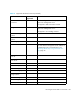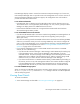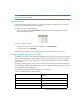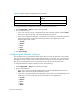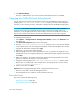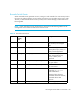HP Storage Essentials SRM 6.0 User Guide for Enterprise Edition and Standard Edition SRM Software (July 2008)
Event Management338
To change the default time delay before clearing an event, do the following:
1. Select Configuration > Events to access the Events page.
2. Do one of the following:
• If you never want an event of a specified severity level marked as cleared, select the Never
option next to the severity level in the Automatic Clear Delay column.
• If you want to change the delay time in clearing an event, select one of the following units of
measurement from the combo box and enter the number in the adjacent box in the
Automatic Clear Delay column:
• Seconds
• Minutes
• Hours
• Days
• Weeks
3. Click Save Changes.
Configuring the Deletion of Events
The management server automatically deletes events after two weeks by default. For each severity
level you can specify different time periods for deleting events. For example, you could modify the
management server to delete events with the Information severity level every two days. You could
also specify the management server to never delete events with the Critical severity level.
To change the default time delay to delete an event, do the following:
1. Select Configuration > Events to access the Events page.
2. Do one of the following:
• If you never want an event of the specified severity level automatically deleted, select the
Never option under the Automatic Delete Delay column.
• If you want to change the delay time for deleting an event, select one of the following units of
measurement from the combo box and enter the number in the adjacent box:
• Seconds
• Minutes
• Hours
• Days
• Weeks
Major Never
Critical Never
Table 48 Default Settings for Clearing Events (continued)
Severity Level Default Time Delay to Clear the Event
(Hours)