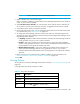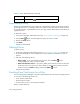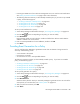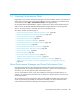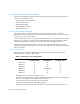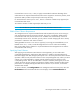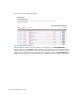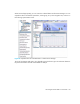HP Storage Essentials SRM 6.0 User Guide for Enterprise Edition and Standard Edition SRM Software (July 2008)
Managing Policies386
Providing a Custom Command for a Policy
You can configure Policy Manager to run a custom command on the management server when an
element is being overused or when any of the following occurs:
• A new element is discovered
• Provisioning is successful
• An event occurs on one or more specified elements
The following instructions assume you have already created a policy. If you have not created a
policy, see the following topics:
• ”Creating a Utilization or Backup Policy” on page 373
• ”Creating Policies for Discovery” on page 377
• ”Creating Policies for Provisioning” on page 378
• ”Creating Policies for Events” on page 379
To set up a custom script for a policy:
1. Access Policy Manager as described in ”Accessing Policy Manager” on page 372.
2. Click the Edit ( ) button corresponding to the policy you want to modify.
3. Click Execute Custom Command.
4. Enter a command that will execute the script in the box, and click OK.
The software assumes you are in the %JBOSS4_DIST%\server\appiq\remotescripts
directory on the management server when the script is executed. You can use environment
variables in your script, such as POLICY_NAME and POLICY_DESCRIPTION, where
POLICY_NAME provides the policy name and POLICY_DESCRIPTION provides a description
of the policy. See ”Software Environment Variables for Scripting” on page 296 for more
information.
Prefix the command with “start” if the custom command triggers a user interface component, for
example, Microsoft Internet Explorer or a command prompt window. For example, if you want
the custom command to open a command prompt window and list the contents in the directory,
you would prefix the command as follows:
start dir
5. Click Finish.
Policy Manager executes a remote script on the management server when the condition is
fulfilled.