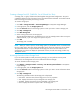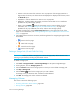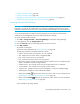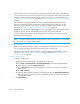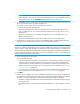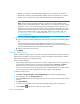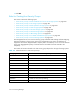HP Storage Essentials SRM 6.0 User Guide for Enterprise Edition and Standard Edition SRM Software (July 2008)
HP Storage Essentials SRM 6.0 User Guide 543
Creating a Storage Pool (LSI, CLARiiON, Sun 6130 and Sun 35xx)
A storage pool is a group of disks associated together through a RAID configuration. The pool’s
capabilities define the level of protection for the associated volumes and LUNs. You should create at
least one storage pool before provisioning a volume.
To create a storage pool:
1. Click Tools > Storage Essentials > Provisioning Manager in HP Systems Insight Manager.
2. In the right pane, click the Storage Systems tab.
3. Click the Provision button for the storage system in which you want to create a storage pool.
4. Click Step 1 Storage Pool.
5. Click New Storage Pool.
6. Select a setting and size for the storage pool.
The sizes displayed depends on the RAID level you want. For example, RAID 0 does not require
additional drives, so you can assign more space to the pool.
7. Click OK.
The storage pool is created.
NOTE: When you create a pool on an LSI storage system, a placeholder volume is created inside
the new volume group. The name of the placeholder volume starts with “Required - do not delete.”
The placeholder volume is required because the storage pool cannot not exist without it. The
management server does not display the placeholder volume, but other monitoring products may
display this volume.
Accessing Information About Storage Pools
If you use another product to make provisioning changes, you must perform Discovery Data
Collection for the management server to be made aware of these changes.
To access information about storage pools:
1. Click Options > Storage Essentials > Discovery > Run Discovery Data Collection in HP Systems
Insight Manager.
2. In the right pane, click the Storage Systems tab.
3. Click the Provision button for the storage system in which you want to access information about
storage pools.
4. Click Step 1 Storage Pool.
The following information about the storage pools is displayed:
•Pool Name - Click the name of the storage pool to view its properties.
•Size - Displays the amount of space assigned to the storage pool.
•Available - Displays the amount of space available in the storage pool.
•Used - Displays the amount of space used in the storage pool.