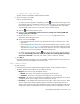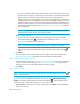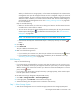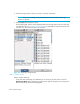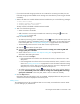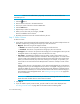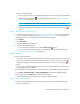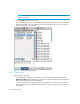HP Storage Essentials SRM 6.0 User Guide for Enterprise Edition and Standard Edition SRM Software (July 2008)
HP Storage Essentials SRM 6.0 User Guide 607
When you first discover a storage system, no free extents are displayed. This is because the
management server puts all unmapped volumes into the “unmapped” category for the list of
volumes by default. To move a volume to the free extent node, delete the unmapped volume.
When the volume is deleted, it is moved to the free extents node. The free extents category is
used internally by the management server. See ”Deleting a Storage Volume” on page 550
for more information.
Keep in mind the following:
• Make sure the free extents you select are not being used. Data on the free extents becomes
unusable when a meta volume is created.
• You can narrow the type of volumes displayed in the Volumes pane by using the Customize
Volume Options dialog box ( ), located above the Volumes pane. See ”Host Customize
Dialog Box” on page 632.
NOTE: The Customize Volume Options dialog box is not available for the HP EVA.
• If the LUN has already been selected and Step 4 is clicked, skip this step or click the
button.
8. Click Step 3.
9. Click Create Job.
The job is added to the bottom pane.
10.Take one of the following actions:
• If you want the job to execute now, select the job and then click the Execute Job ( ) button.
• If you want the job to execute at a later time, schedule the job as described in the topic,
”Scheduling Provisioning Jobs” on page 628.
LUN Security
Keep in mind the following:
• If you have options still selected from a previous job, clear the options you do not want in your
next job. For example, assume you just mapped a volume to a port. Now you want to map the a
different volume on the same host to another port. Clear the Volume and LUN panes. To clear a
pane, click the button.
• If you want to clear all the steps, except for the Step 1 (Storage Systems), select another option
from the System Action combo-box.
To use Path Provisioning to designate subsystem LUN security:
1. Click Tools > Storage Essentials > Provisioning Manager.
2. In the right pane, click Start Here on the Path Provisioning tab.
3. Select the following from the System Action combo-box: LUN Security
Step 1 - Select Storage System
1. Wait for the management server to load the storage systems into the Storage System panel.