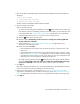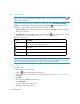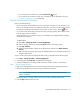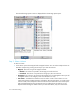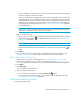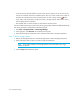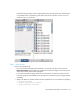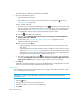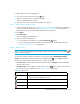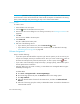HP Storage Essentials SRM 6.0 User Guide for Enterprise Edition and Standard Edition SRM Software (July 2008)
Path Provisioning616
The selected storage system’s name is displayed below the Storage System pane.
Figure 112 Selecting a Storage System
Step 2 - Select a Volume
To select a volume:
1. In the Volume pane select mapped and unmapped volumes. You can select multiple volumes on
Windows computers by pressing the Ctrl key as you select the volumes.
• Mapped - There are two types of mapped volumes:
• Masked - The volume is exposed to the storage port and to the host.
• Unmasked - The volume is exposed to the storage port, but not to the host.
• Unmapped – The volume is not exposed to the storage port. The management server puts all
unmapped volumes in this category when it first discovers an array.
• Free Extents – Available free extents that can be used to create a meta volume. You can
create meta volumes on EMC Symmetrix and LUSE on HDS storage systems. To create a meta
volume or LUSE, select multiple free extents under the Free Extents node in the Volume pane.
Select multiple LDEVS from the Free Extents menu by holding down the shift key on your
keyboard and selecting free LDEVS. When you select free extents, they must of the same